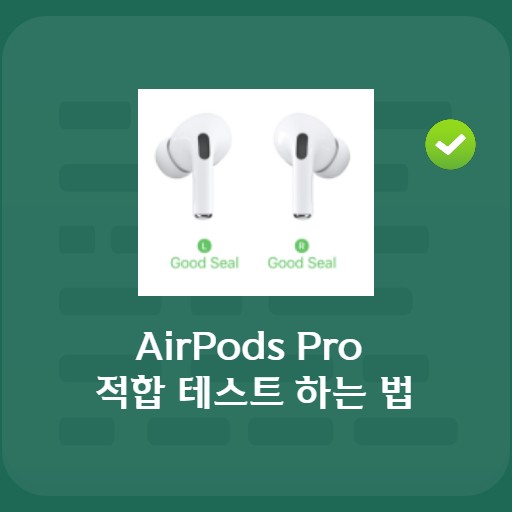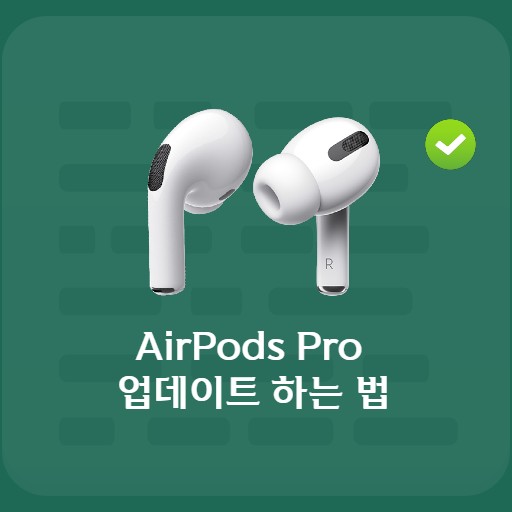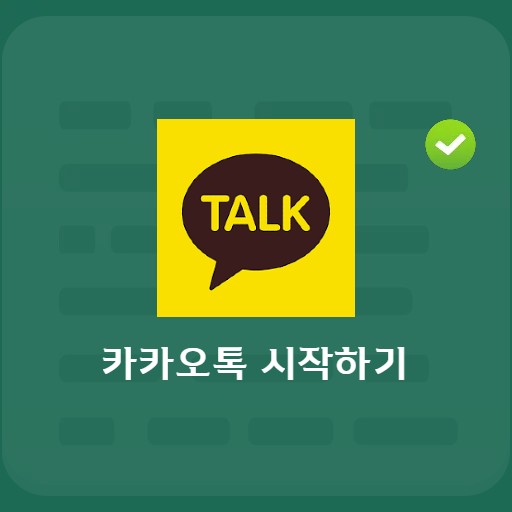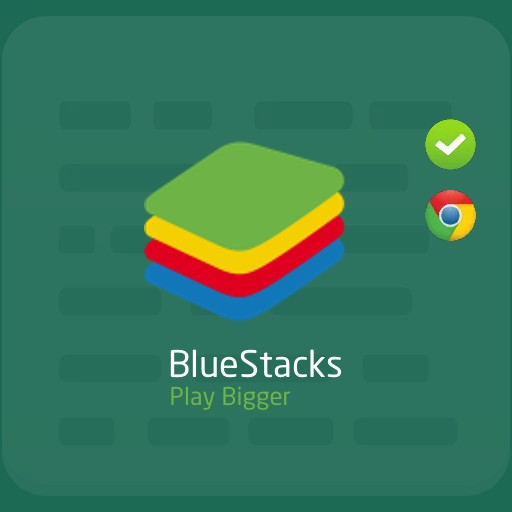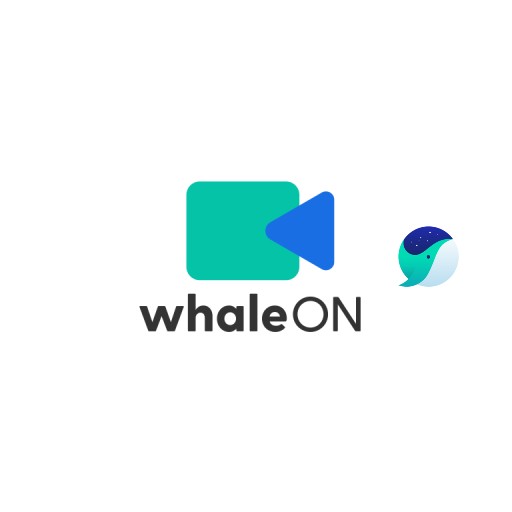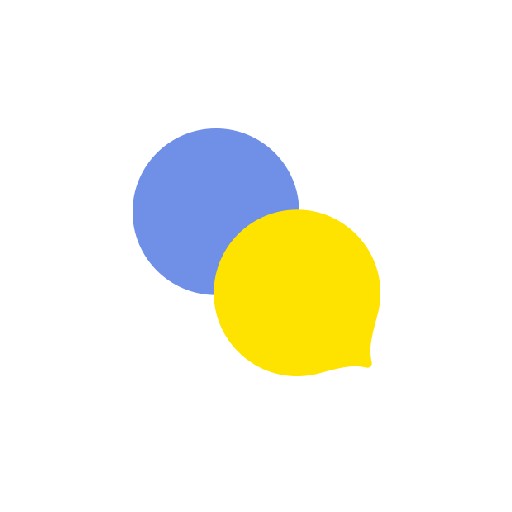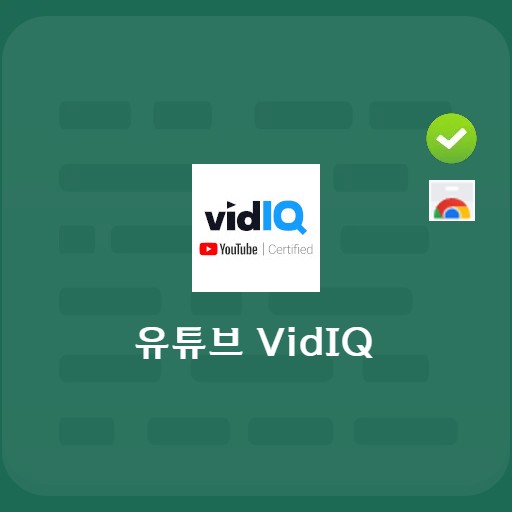Table of Contents
Among the features of the AirPods Pro, the noise canceling function is a function that blocks external sounds such as white noise when listening to music or other listening activities. Noise canceling technology, which started as a technology to reduce aircraft noise, has improved its performance to the point where it can be called battery-powered earplugs, effectively blocking external sounds. For noise canceling applied to AirPods Pro, you can select noise canceling active mode, ambient sound acceptance mode, or off. In addition, since the left and right touch settings of the AirPods Pro can be individually selected, the noise canceling and Siri conversion settings can be selected at the user’s discretion.
noise canceling

Principle of blocking external noise
Noise canceling started with the development of external noise blocking technology for passengers in airplanes, but has now advanced so much that it is installed in earphones. If the sound wave is sent in the opposite direction of the external noise, the external noise wave and the reverse wave cancel each other inside the earphone, and the external noise is blocked through your eardrum, so you can hear a clear sound source.
How to set up noise canceling

Select the Audio / Visual tab
To start noise canceling, you need to set Nocan mode to On. With AirPods Pro paired to Bluetooth, go to Accessibility > Audio/Visual tab.

Start using noise canceling
To use the noise canceling mode, you need to enable the Noise Cancellation mode.
Noise canceling settings

Noise canceling settings
Noise canceling mode consists of active mode, ambient sound acceptance mode, and off. You can use all three of these settings as the Hold button via Settings on mobile, or you can also set a random setting for both.

Left and right mode switching method
It is possible to switch between left and right modes. You can set whether to use noise canceling/Siri when the left button is pressed. When using the noise canceling mode, you can use the noise control function below. Except for the Off function, you can only select noise canceling and ambient sound acceptance modes.
Other settings
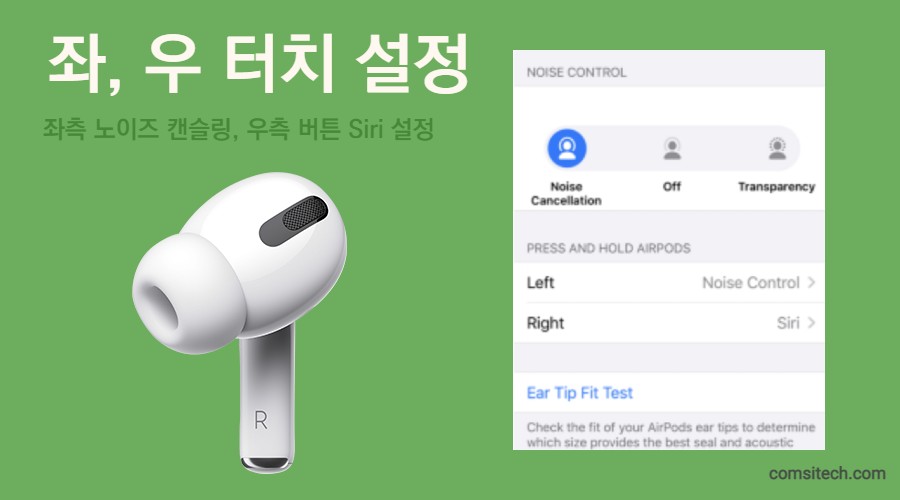
Left and right individual hold touch settings
Through the AirPods Pro hold button, Siri and noise canceling can be set individually for left and right. And at the bottom, the Ear Tip Fit Test provides a fit test service that allows you to test the sound quality in an optimized state while replacing the AirPod Pro tips.
FAQ
If the sound wave is sent in the opposite direction of the external noise, the external noise wave and the reverse wave cancel each other inside the earphone, and the external noise is blocked through your eardrum, so you can hear a clear sound source.
When noise canceling is enabled, three modes are available. It consists of active mode, ambient sound acceptance mode, and off. You can use all three of these settings as the Hold button via Settings on mobile, or you can also set a random setting for both.
Noise cancellation is not available if the noise canceling setting during calls is turned off. Go to the Accessibility > Audio/Visual tab and turn it on.