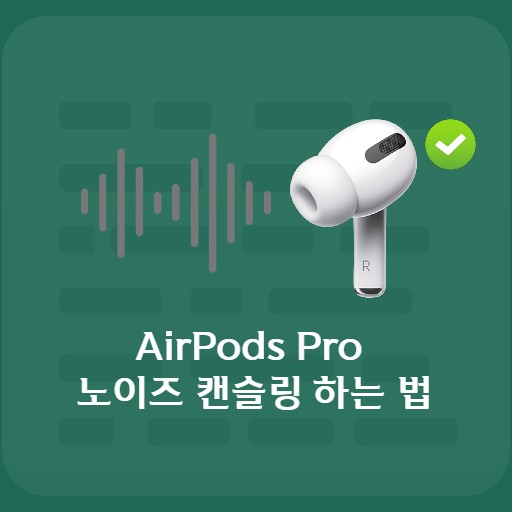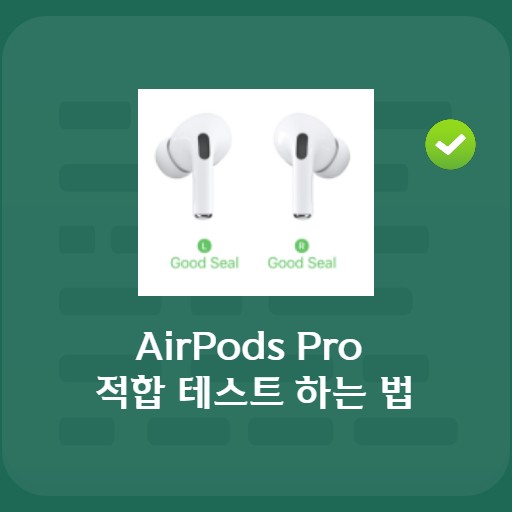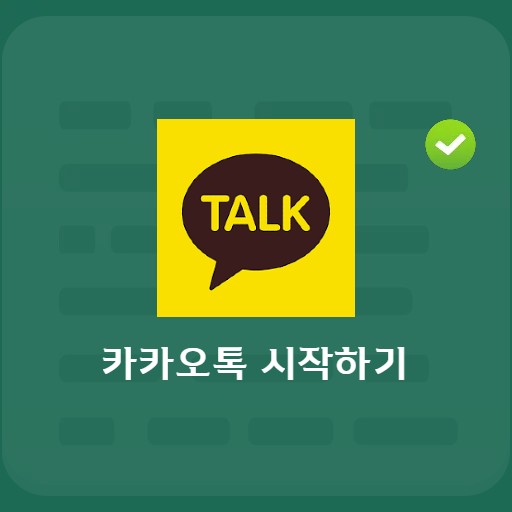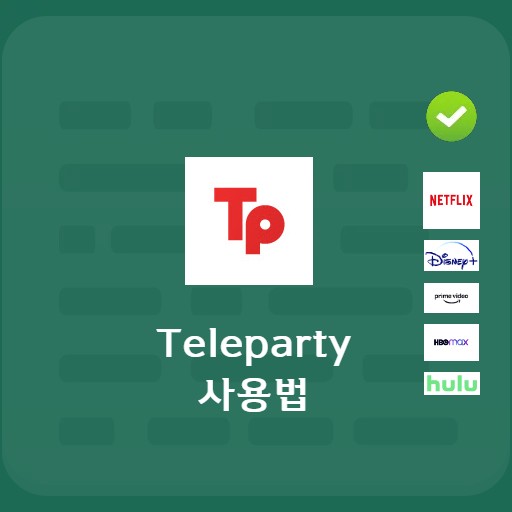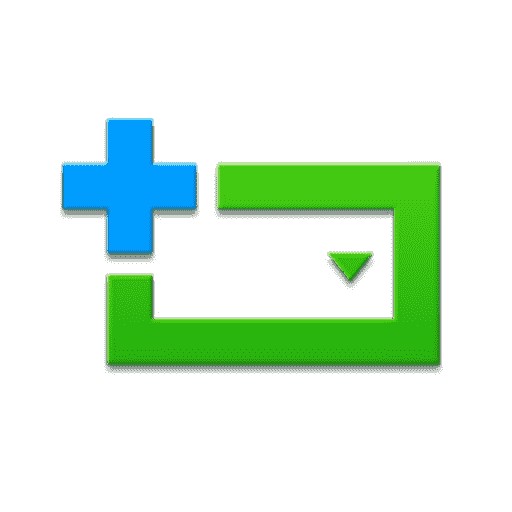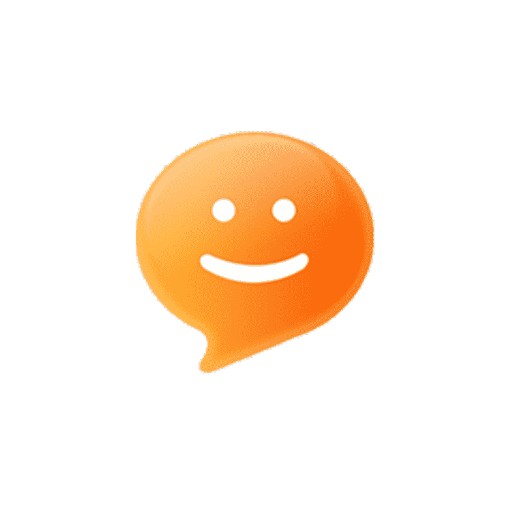Table of Contents
As the number of people using wireless earphones increases, the number of users using Airpods has also increased significantly. An update is recommended if you have a problem with your wireless earphones or if you want to use more features. Basically, it is automatically updated through a series of charging and pairing processes. Let’s start with Airpods 1 and find out how to use them with the latest update for all AirPods2, AirPods3, AirPods Pro and Airpod Max users. Updates are not frequent and short-lived, but they often contain general performance improvements or bug fixes in one update. We also recommend that users of AirPods keep up to date with the latest firmware, as new features are introduced from time to time.
Preliminaries

Research the latest version in advance
Before using the latest version of AirPods firmware, start by looking at other users’ reviews. The functional part may have improved, but it is necessary to check whether it does not bring another bug or performance degradation problem. You can use the community, YouTube, and SNS.

If there are many negative opinions
If the user’s feedback is negative, it is not necessary to perform the update. Sometimes you want to downgrade because of a bug, but one way is to hold off the update and wait until it stabilizes.
Preparing to Upgrade

put in case
Before upgrading (updating), let’s put the AirPods in use in the case. Make sure your AirPods have more than 50% battery and your iPhone is connected to WiFi.

Check pairing
Open the lid of the case and check the pairing status. If an existing Bluetooth connection is completed, pairing will be automatic. If pairing fails, connect the AirPods individually.
start updating

Go to settings, general tab
After AirPods are paired and connected, select Settings > General tab.

Enter the info tab
Select Settings > General > About tab.

Choose my AirPods
If you look at the bottom of the information, you can check your AirPods information. Choose the name AirPods Pro.

Checking the Firmware Version
If you select My AirPods, you can check the firmware version as above. The current firmware version is version 3A283. This is a situation that requires a firmware update as it is not the latest version.
Check for updates

Connecting the charger
After checking the firmware version, connect the charger to the AirPods case and close the lid. If you spend time in this state, the update will proceed automatically.

Checking the Firmware Version
Open the lid again and reconnect the fairing. To check if the firmware has been updated, go to the previous location: Settings > General > About > My AirPods Pro. You can see that the firmware version has been updated to version 3E751.
FAQ
After pairing your AirPods, you can check the firmware version by selecting your AirPods in the About tab. Alternatively, you can check the version by pressing the i button next to AirPods in the Bluetooth tab.
AirPods are set to automatically update by default. When the iPhone is connected to Wi-Fi + the battery charger is connected to more than 50% of the battery + the lid is opened and paired, then it is automatically updated about 15 minutes after pairing. Make sure you have the latest version.
An update is recommended if you have a problem with your wireless earphones or if you want to use more features.