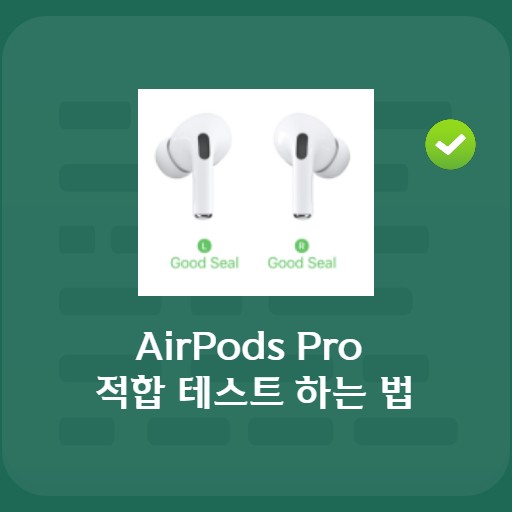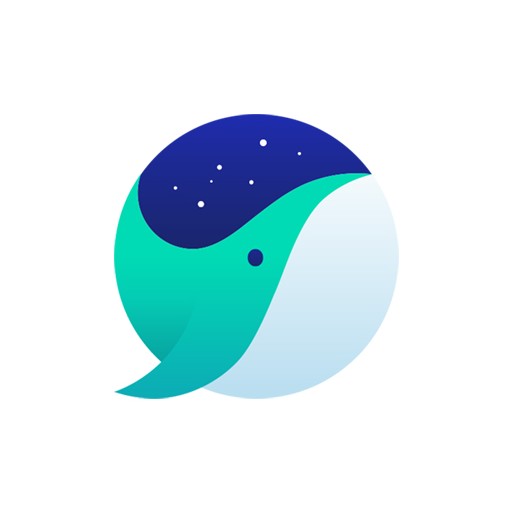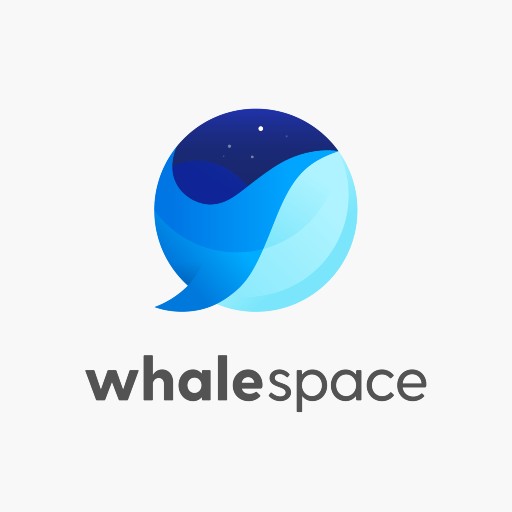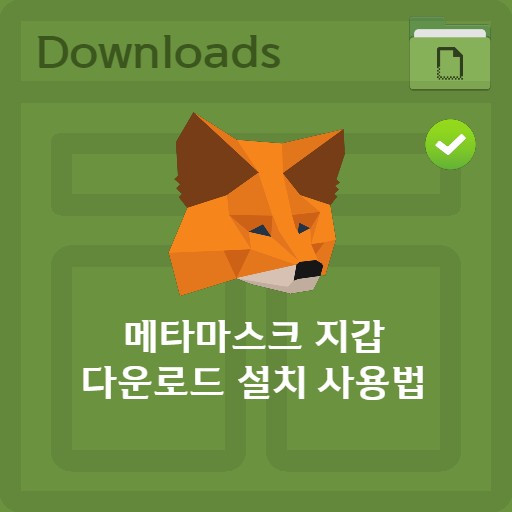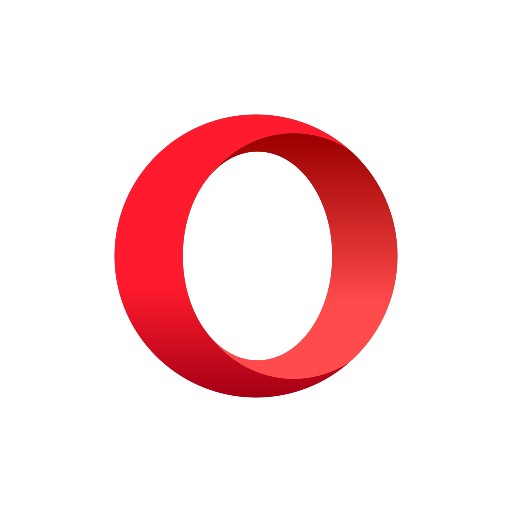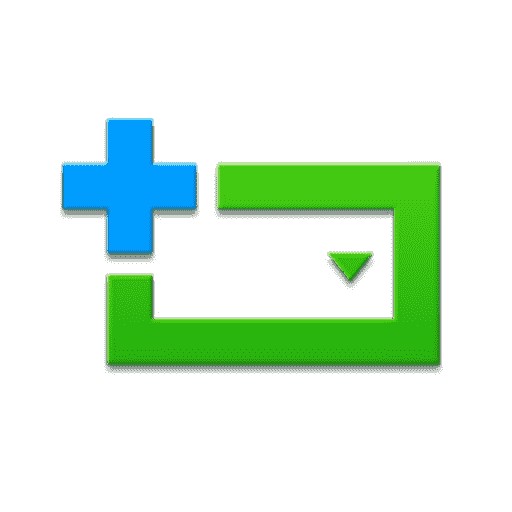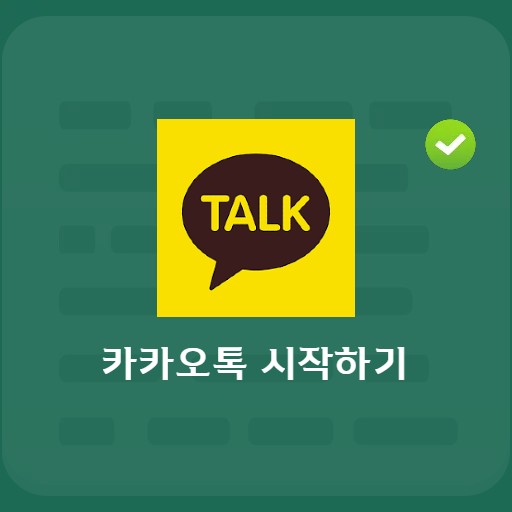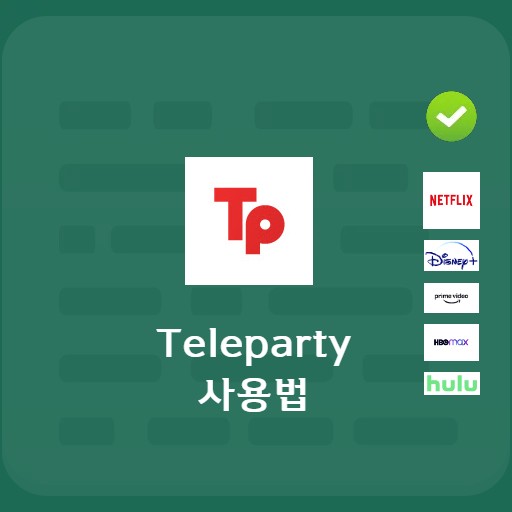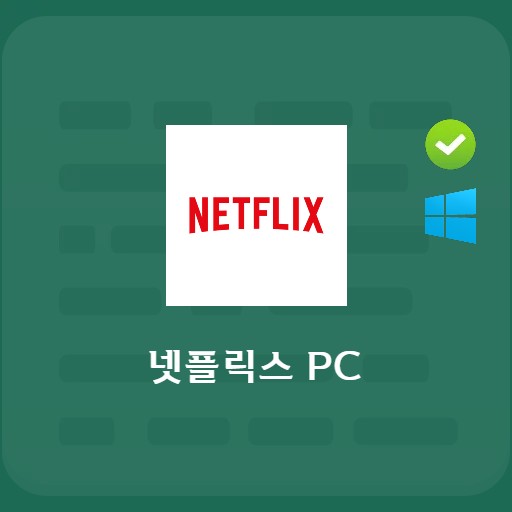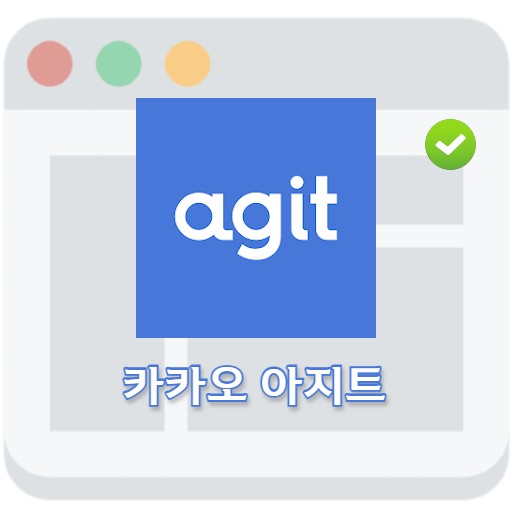Table of Contents
What capture program are you using? Are there any toolbars that can be used comfortably while surfing the web? What we will learn today is the Naver Toolbar provided by Naver.
Introducing Naver Toolbar

What is Naver Toolbar?
There are a few buttons that many people use a lot when surfing the web. You can think of it as a tool that allows you to perform basic buttons such as opening a new tab before, next, and closing at once. Even those used by pressing the button at the top of the browser can now be used quickly and conveniently by using the right button + drag. And I can easily capture useful information, which is a feature I use the most, and save and share right away. Let’s look at them one by one.
NAVER Toolbar Main Features

3 main features
There are 6 main features to introduce. Three of them are listed above. First of all, you can save the screen you want by using Naver Toolbar’s Capture. And with the bookmark and memo functions, you can not only simply record necessary information, but also quickly share it with friends through blogs and social networks of your choice, as well as use a mini-dictionary.

3 additional features
The three additional features are as follows. The required conditions can be used just by logging in to Naver, and it has a bookmark function, memo function, and game quick launch function.
How to install Naver Toolbar

How to install Naver Toolbar Chrome
You can meet it through the installation of the web store, which is an extension for Chrome. Naver Toolbar not only has over 100,000 users, but also has many good features among productivity products.
How to use the main functions of Naver Toolbar

How to capture Naver Toolbar
The capture function is one of the best features of Naver Toolbar. You can capture by pressing the toolbar button and selecting direct designation, full screen, or visible screen.

How to use Naver Toolbar bookmarks
In the case of Naver Toolbar, it manages bookmarks. Please use the sites you frequently visit or the sites you have designated yourself at once. It is based on login, so you can use it conveniently.

How to use Naver Toolbar English English English Dictionary
The Naver Toolbar provides a dictionary for immediate use. There is no need to open a separate tab because it provides all kinds of dictionaries such as English/English, Korean, Chinese, and Japanese dictionaries.
How to use Naver Toolbar add-ons

gesture function
You can use the swipe gesture function, which can be called an easy function, to change pages or close windows at once. Create the functions you need by using motions that you didn’t need right away.

memo function
Using the Naver Toolbar memo function is simple. You can tap Create new note, save, and manage notes through the list view. You can view the memo list or use the favorites function to directly manage what you need.