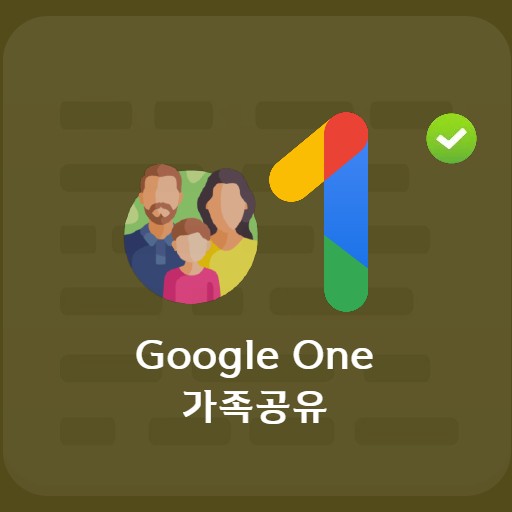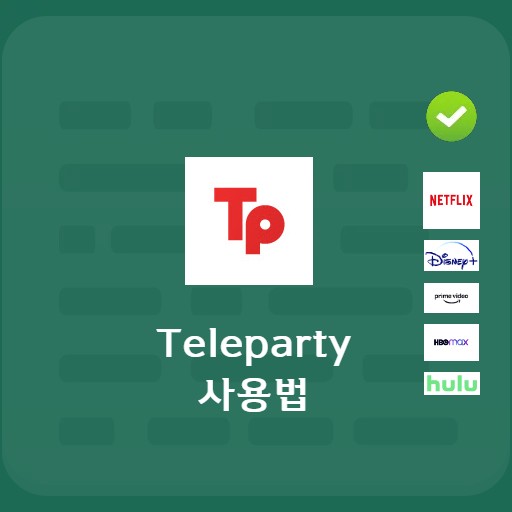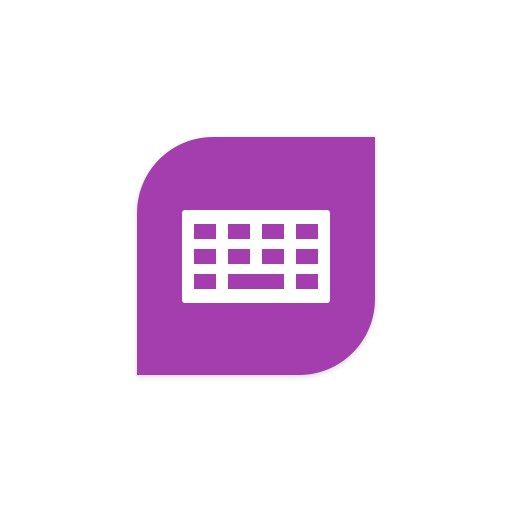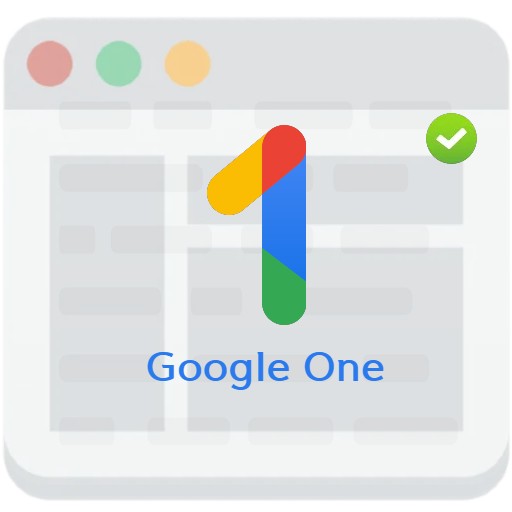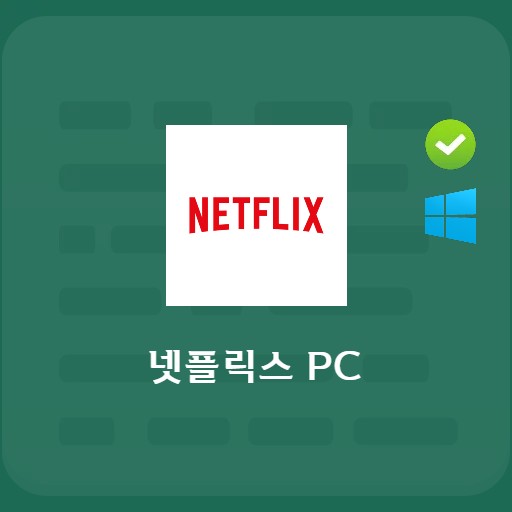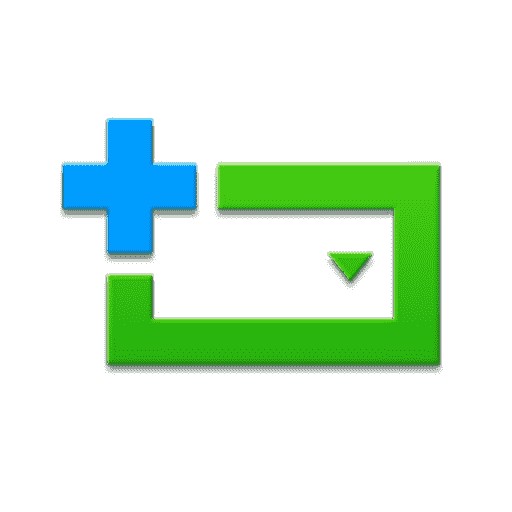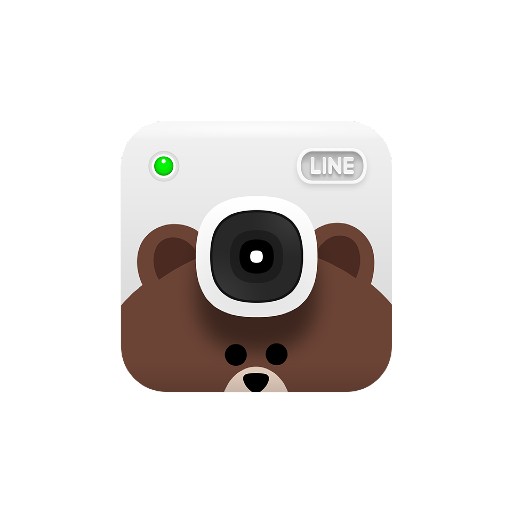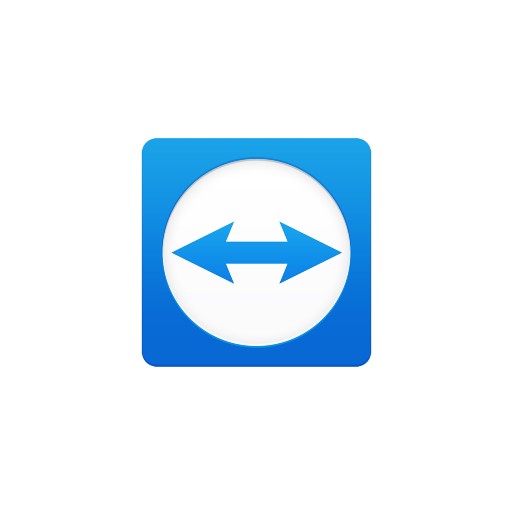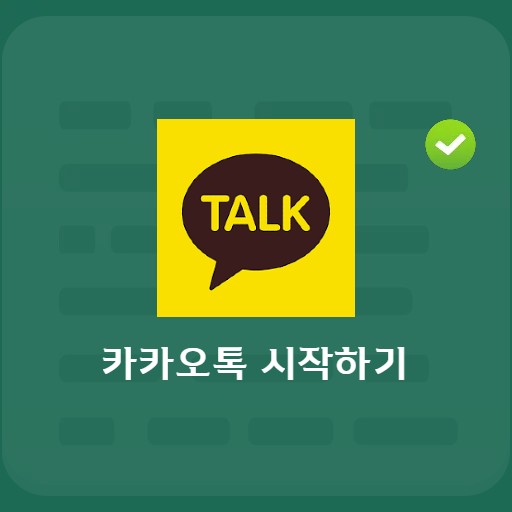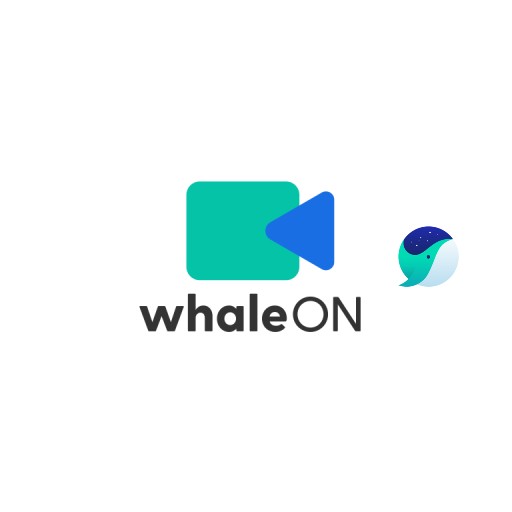Table of Contents
What capture program are you using? In the case of RCapture provided by Eastsoft, I would like to introduce it because I think it is the most convenient to use among the programs. It is a program with the slogan that you can capture anything on the monitor screen as it is. It has the advantage of being able to capture in various environments such as unit area capture, window capture, and full screen capture.
Install RCapture

What is Alcapture?
As you know, RCapture provides various capture environments such as direct capture, unit area capture, window capture, full screen capture, scroll capture, and specified size capture. Also, as you will know when you install it, it is easy to use because it is not heavy because it can be installed at a fairly fast speed. If you agree to the license agreement, you can use it right away.
Description of the main features of RCapture

Rcapture main screen
When you run RCapture, you can see a screen like the one below. You can select Capture Preferences and Help, and below that, you can do a new capture. You can see various capture environments such as direct designation and window capture.

Hide the capture execution window
It is a window hiding function, one of the capture functions. If you do not want to expose the execution window, click the ‘Hide execution window’ button, the execution window will disappear and the execution window will not appear when the capture function is executed.
How to use Alcapture – How to capture

how to capture
If you select direct capture, the screen becomes a screen that can be captured directly, and you can select the screen to capture with the magnifying glass as shown below. It has the advantage of being able to capture in pixel units because you can make fine settings and control it with the up, down, left, and right buttons on the keyboard.

how to capture a window
RCapture provides a window capture function as well as a direct capture function. It’s what I mainly use, but it’s a good feature that captures everything just by clicking on the window. Choose the window you want to capture.
Preferences

RCapture environment setting screen
You can set the environment like below. Mainly select whether to run automatically when Windows starts, send to the tray when the exit button is clicked, or terminate the program.
Al capture result screen

The capture result screen is the result screen of scroll capture. In the case of a scroll capture as shown below, the screen is captured from the top to the bottom, and you can check the list of recent captures, so you can use the copy button to copy the image you need to the clipboard.