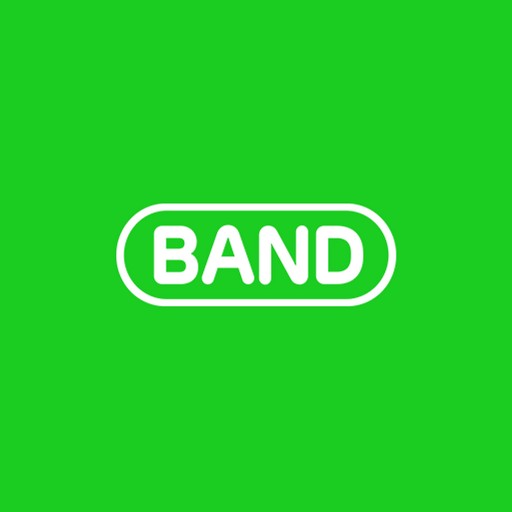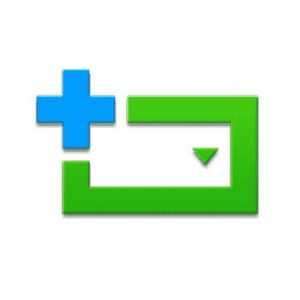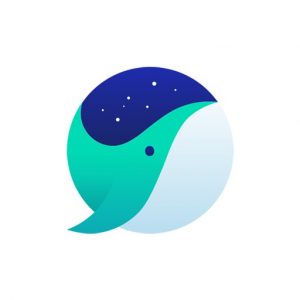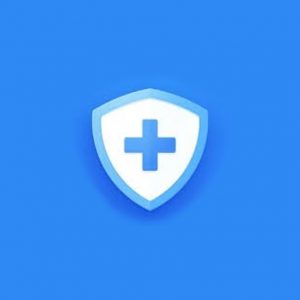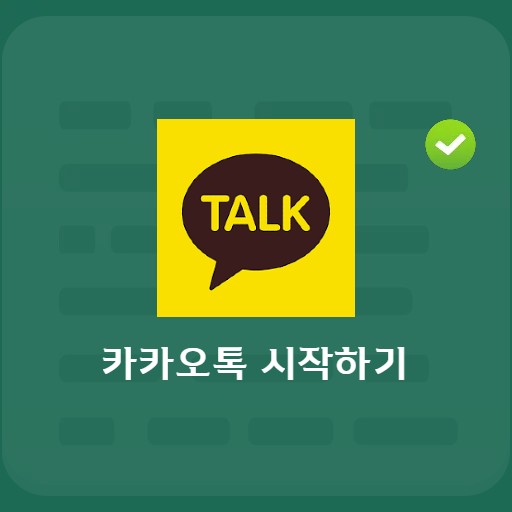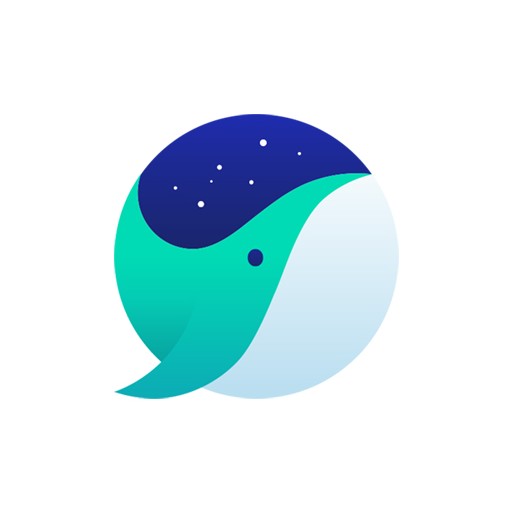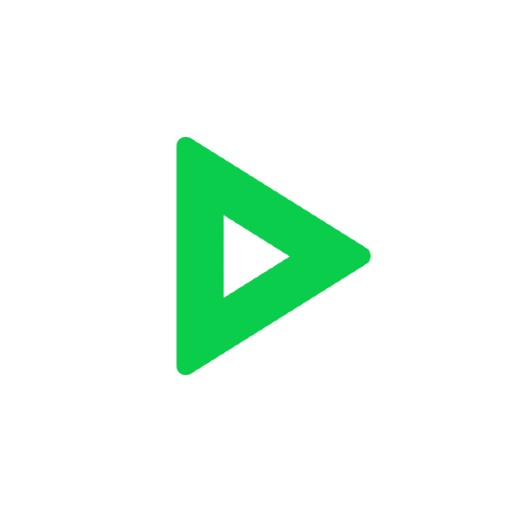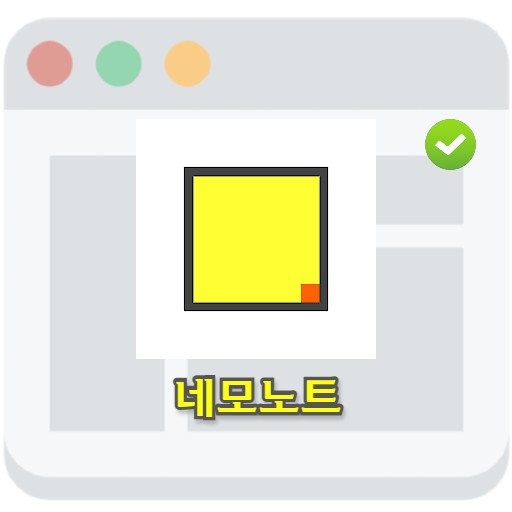Table of Contents
People who use the Naver Memo app often use it because it is easy to use rather than using Notepad. It is a memo app that can be used on a smartphone. Synchronization with Naver is possible and you can easily start taking notes. It is mainly used with slides that have a YouTube capture function. After running Notepad, you can press the pencil shape at the bottom right and input directly on a blank screen, so it is an application that I want to give a lot of points for its ease of use.
Naver Memo app basic information
System requirements and specifications
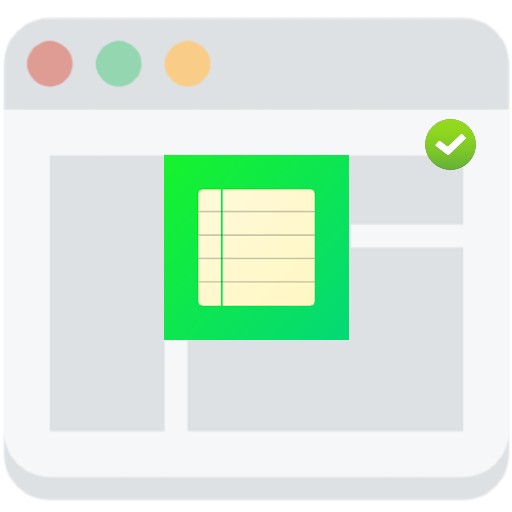
| List | More information |
|---|---|
| developer | Naver Corp. |
| operating system | Windows / MacOS / Android |
| file | Naver-Memo |
| update | 2022/1/23 |
| category | DesktopEnhancementApplication |
It has the advantage of being able to prevent loss of data due to unavoidable matters through the auto-save function, and taking notes even in situations where it is difficult to type through the writing function using the voice input function.
service image
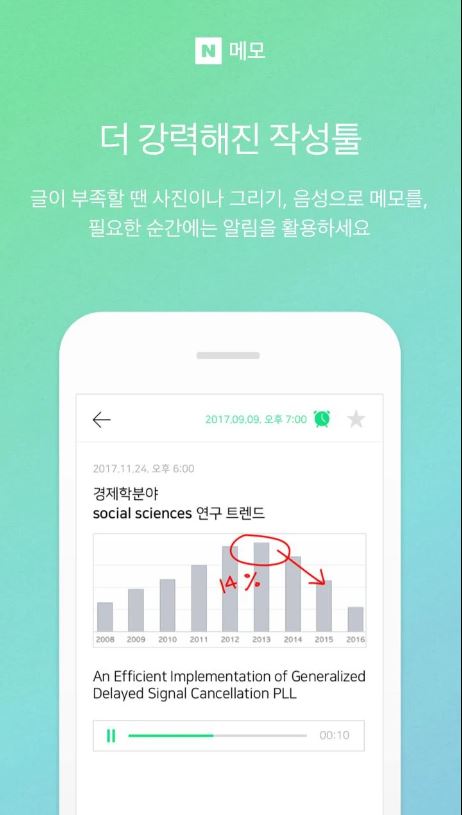
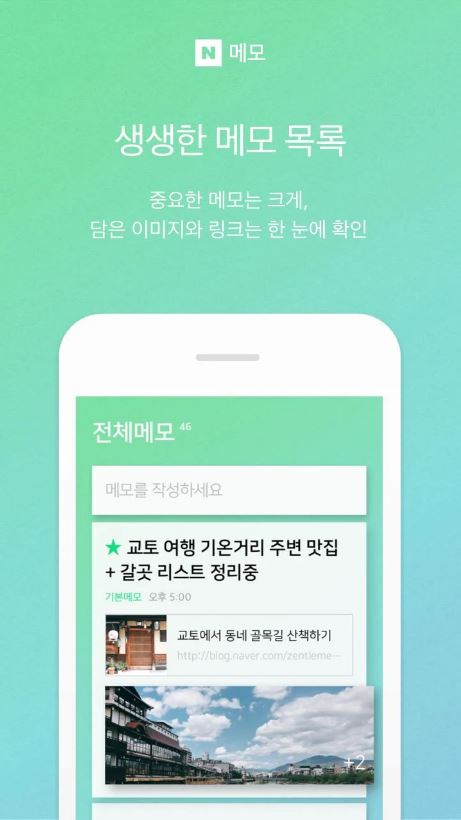
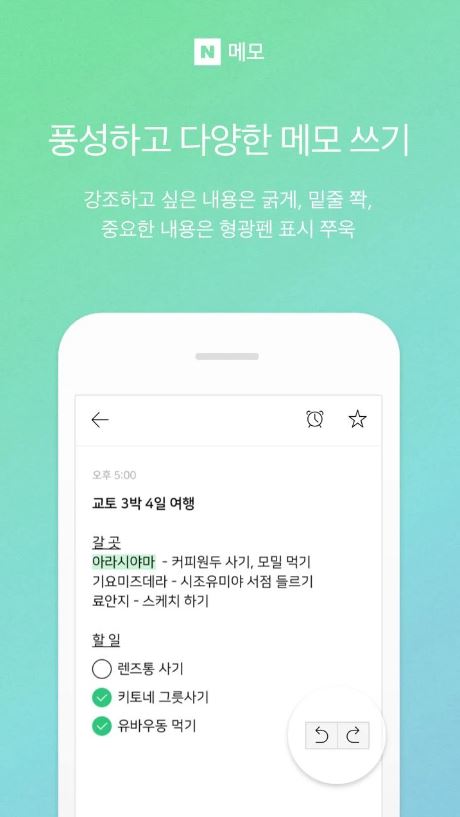
Service features and usage
Naver Memo, a service with the memo function of the Naver series, can be used with the PC version of the Memo app. Through the synchronization function provided by Naver, you can write down what comes to mind or write down what you have to do today. Those who used to write on a notepad or input by hand should definitely try it. It can be used easily through PC and mobile linkage. These days, when there are many things to remember, try to record your daily life. You can record more clearly by changing the method.
User-friendly design
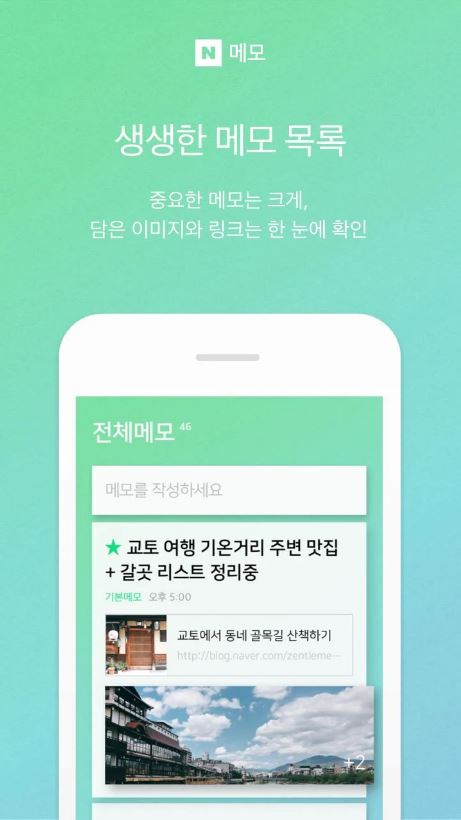
It has the advantage of being able to see important notes in a larger size and checking images and links at a glance. In addition, through 3 memo themes, try custom settings that suit your taste.
Powerful authoring capabilities
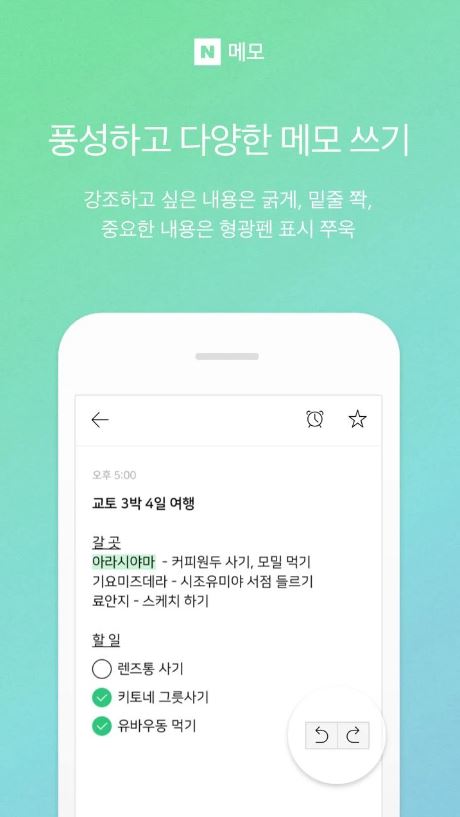
The writing tool provided by the Naver Memo app can use voice or drawing memos when writing and images are not enough. 또한 에버노트의 Todo 리스트와 같은 기능을 설정할 수 있는 등의 풍성하고 다양한 메모 쓰기 기능을 제공하고 있습니다.
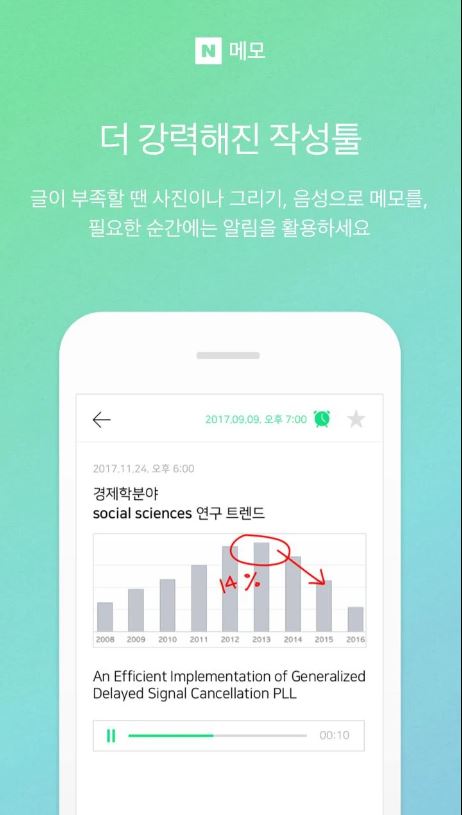
You can set an alarm or set a function when a reminder is required. Make it look good by selecting thickness, underlining, and highlighting.
Naver Memo PC version
Memo function in PC version
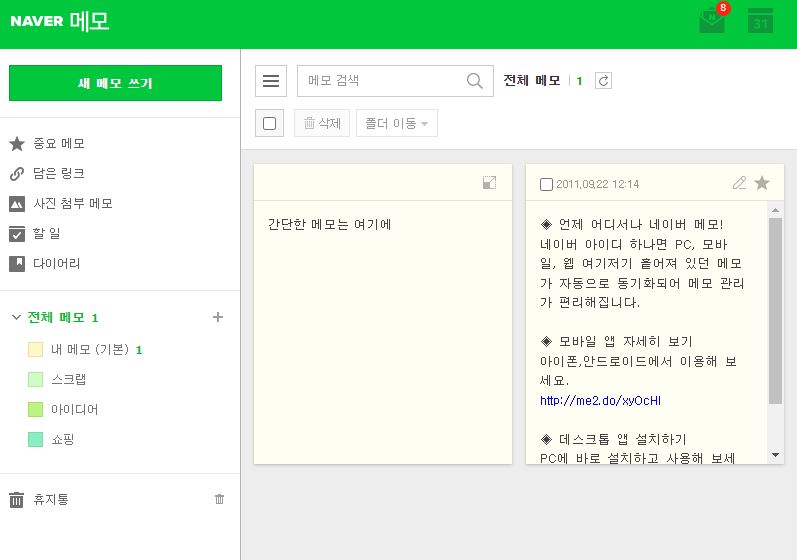
When you start Naver Memo for the first time, you can see a screen like the one above. Just start typing in the ‘Short note here’ section.
Text input and image insertion function
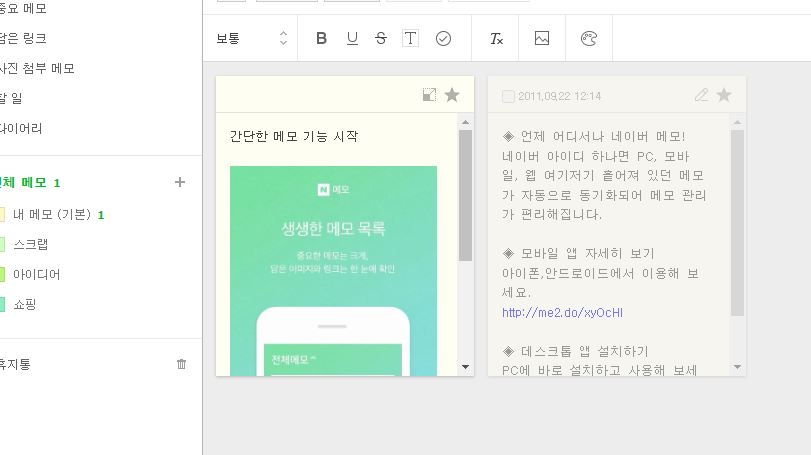
I wrote an article titled ‘Starting the simple memo function’. You can insert images along with writing as above. Image input can be uploaded by clicking the picture shape in the upper right corner.
FAQ
Synchronization of memos created in the NAVER Memo app is automatically synchronized upon login. If manual synchronization is required, please proceed with manual synchronization by pulling the memo down in the memo list.
Naver Memo provides synchronization service between mobile version and PC version. If you are starting PC Naver Memo for the first time, you can start typing in the 'Simple memo here' section.
If you delete the memo app without syncing, recovery is not possible. Memos deleted from the app can be directly recovered by using the Trash Bin function on the PC web. After logging in to the service, you can recover notes from Trash. This feature is currently not available on mobile.
Reference
Related apps
Here are some other articles related to that category: