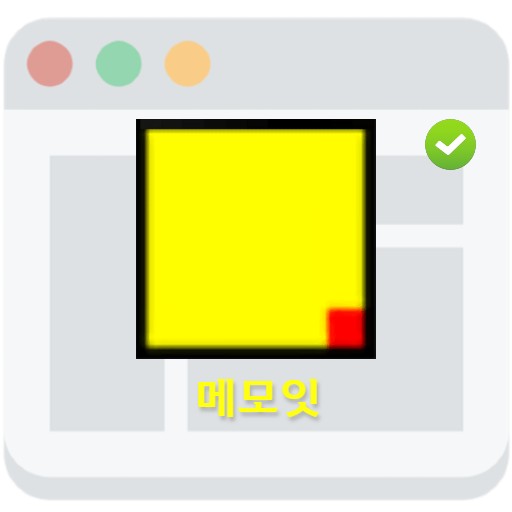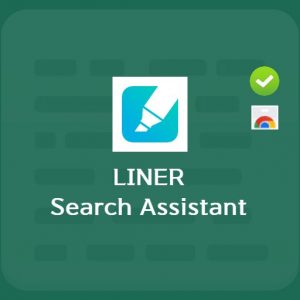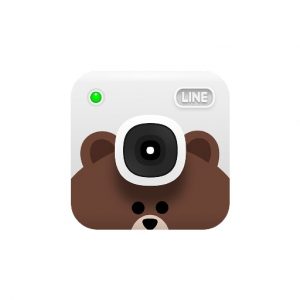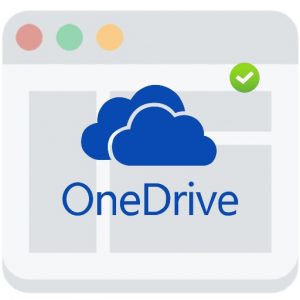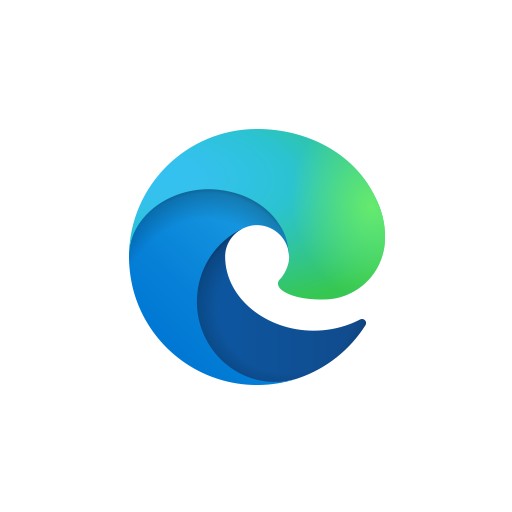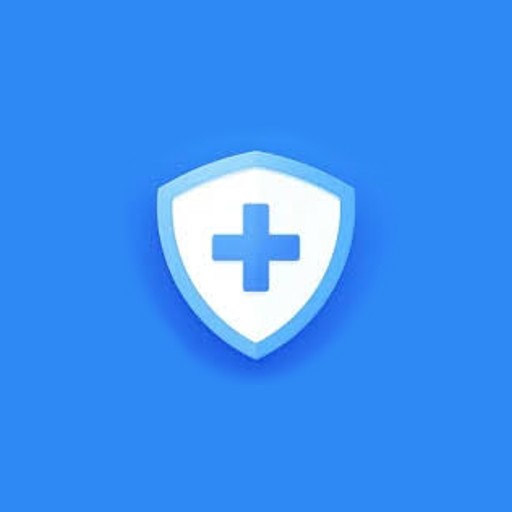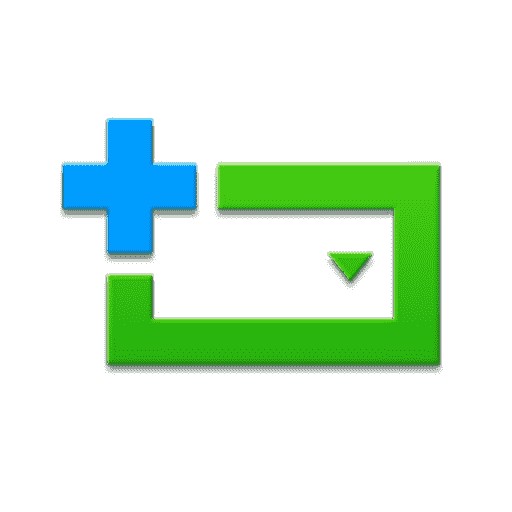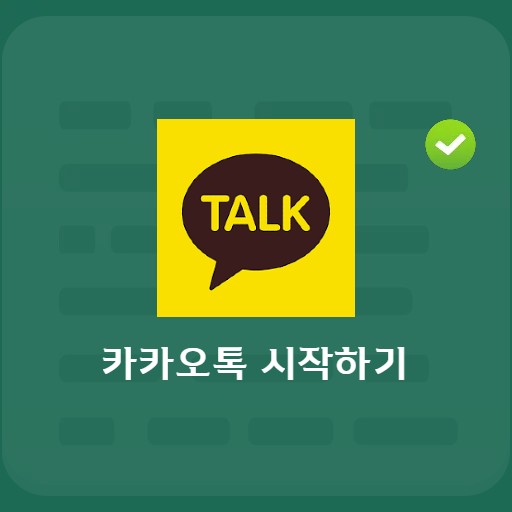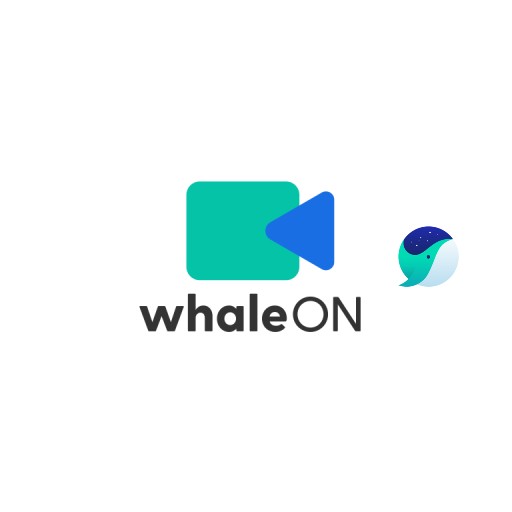Table of Contents
To Do List, which allows you to manage your work and life, is popular not only on mobile devices but also on PC. It is a task manager and list app that can be said to be the world’s No. 1 task manager and list app that not only allows you to systematically manage your to-dos, but also allows you to do your work smartly. Not only can you add a variety of tasks, but it also serves to help you get more done each day while documenting your ideal life. Not only can you add a variety of tasks, but it also serves to help you get more done each day while documenting your ideal life. With the Chrome extension, you can create a to-do list right on your PC while surfing the web.
Basic Information
System requirements and specifications
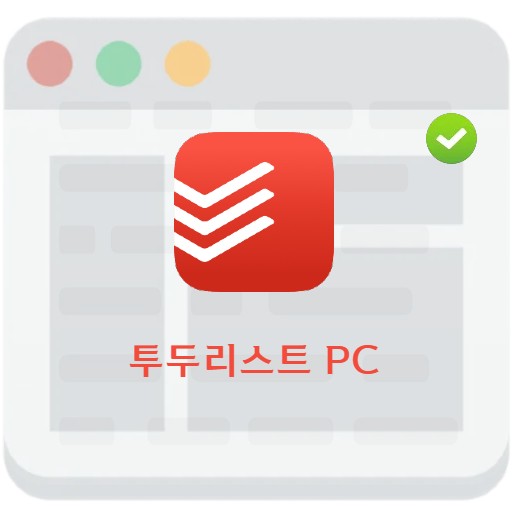
| List | More information |
|---|---|
| developer | Todoist Corp. |
| operating system | Windows / MacOS |
| file | Todoist(Chrome-Extension) |
| update | 2022/10/7 v10.11 / 84.37 KiB |
| category | DesktopEnhancementApplication |
summary
In addition to being voted the best checklist app by The Verge, over 20 million people use it to create, plan, and collaborate on a variety of projects.
service image
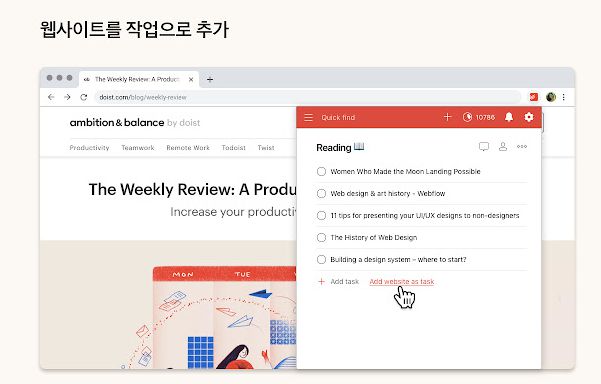
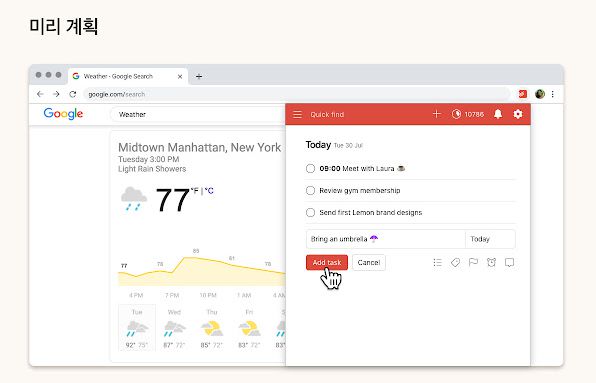
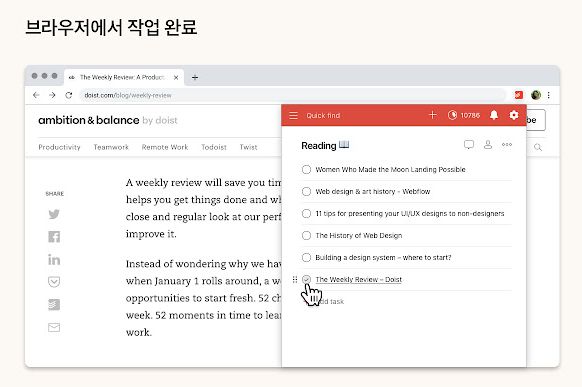
Downloads and Benefits
download method
In order to work with ToDoList PC, you need to install it in the Chrome extension program. Search for Todoist in Chrome extensions as shown below and install it.
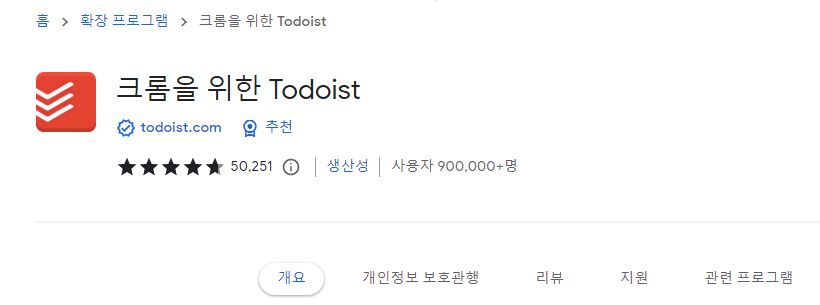
Chrome Todoist Advantages
The advantage of using Todoist in Chrome is that you can add webpages to your reading list, such as blog posts, that you can collect as you browse the website. This is similar to the function of Evernote Web Clipper. The best advantage is that you can add a task to be checked, make a plan, or even process task completion in a web browser without running a separate program. It can also be used in browsers other than Chrome, as well as Firefox extensions and Microsoft Edge.
function
Add as a website task
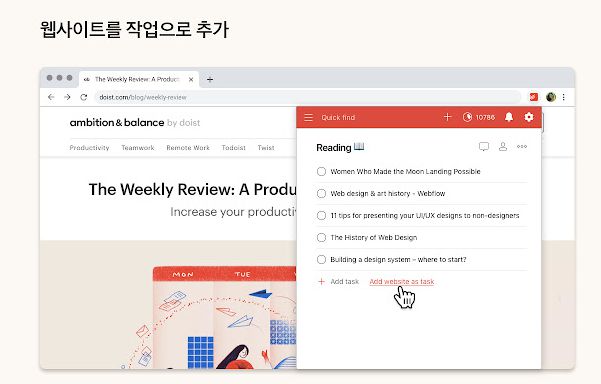
If you set up a chrome extension and activate it by pressing the upper right button, you can see the screen where you can add a task as shown above. You can add a regular checklist item, but you can add a website as a task by clicking Add website as task, as shown above.
catch a plan
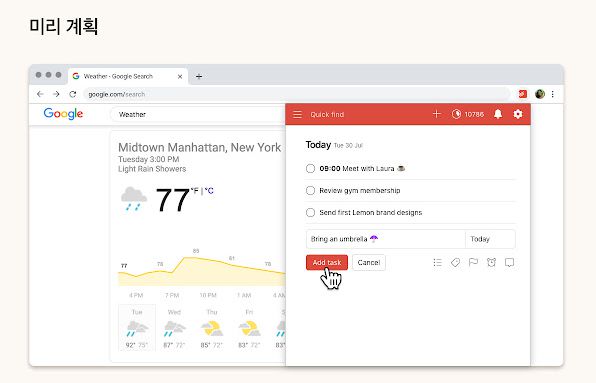
You can make a plan through the reminder function. It may sound trivial, but if you add an action to bring an umbrella if rainy weather is scheduled, you won’t get caught in the rain unexpectedly. It can be said that it is a good app to use as a notepad.
sync work
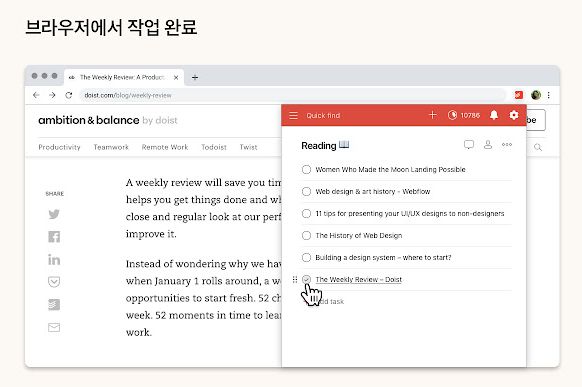
You can sync your work across all your devices. Task completion processing on the browser will show the task as completed on other devices as well.
important work
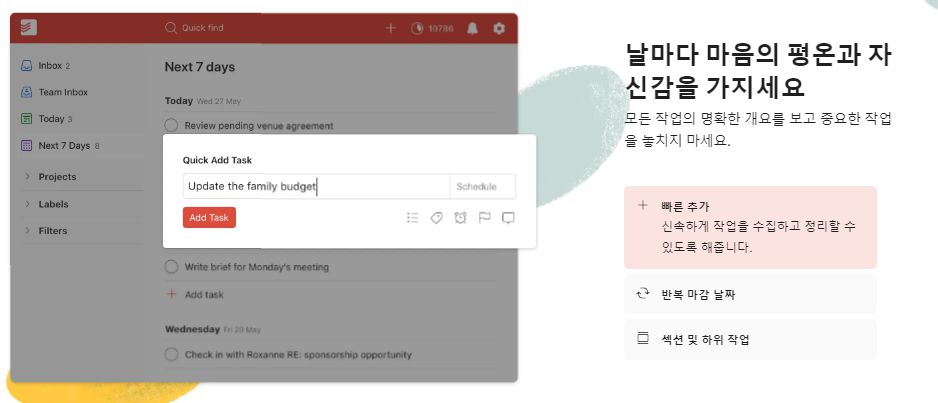
quick add-on
The Quick Add Task feature helps you stay organized by adding tasks quickly and quickly with the Quick Add feature. Achieve work efficiency by reducing the time to turn on and off the program.
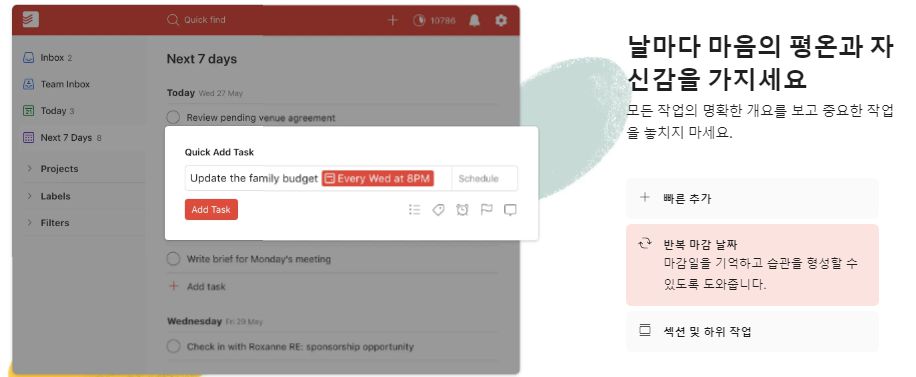
Choose recurring deadlines
This is the method of choice if the schedule repeats itself. Get an overview of your tasks, and if it’s important to you, make it a regular habit with recurring reminders.
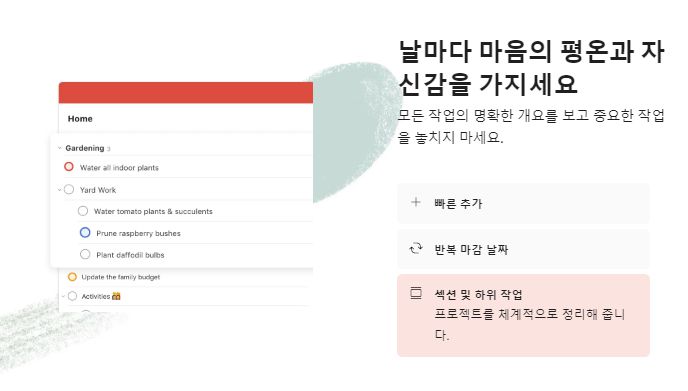
section subtasks
Layers can be divided. When working on a project, it has the advantage of being able to separate and divide parent tasks and subtasks. Even if it’s not a project, consider creating a new schedule under a schedule that you can use often.
Function to increase work efficiency
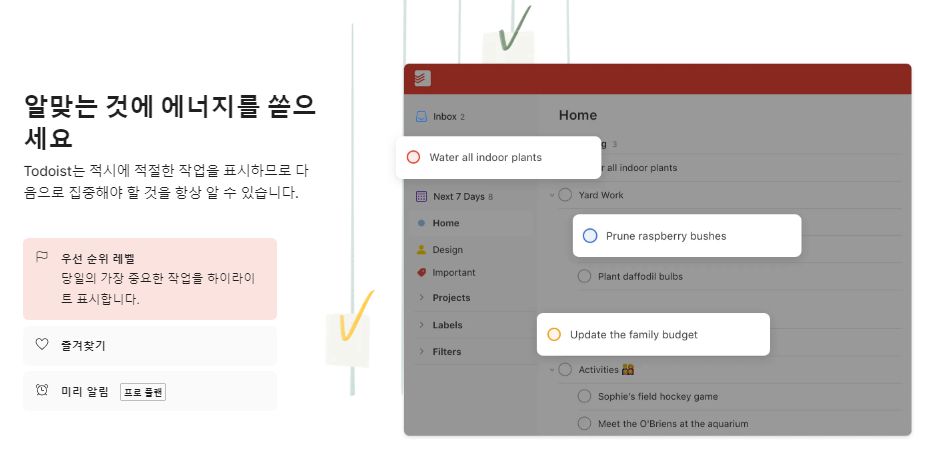
Priority setting
You can work according to your priorities. Try to display it through color highlighting according to the importance of the work.
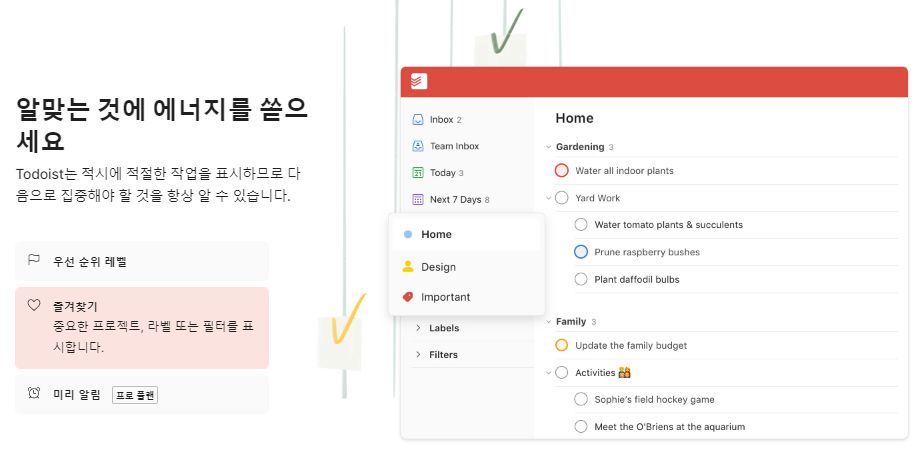
Favorite label function
You can label the ones you mainly use. Filter out important projects.
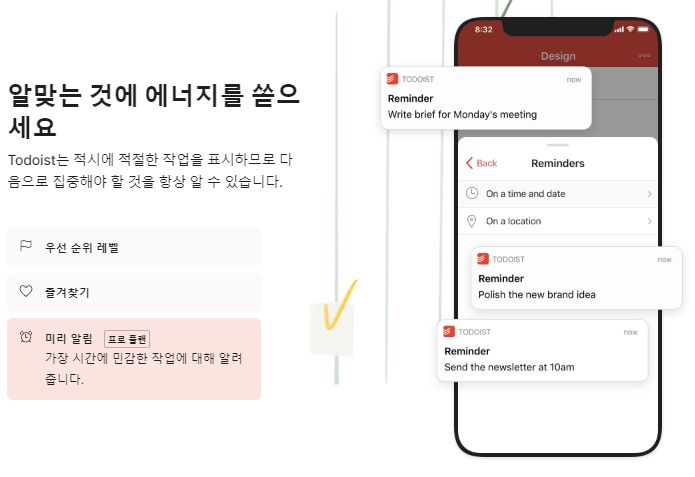
reminder function
A reminder feature helps you organize your time. Use the reminder feature to make sure you don’t forget anything important on the job.
Reminders are a feature available on the Pro plan.
collaboration
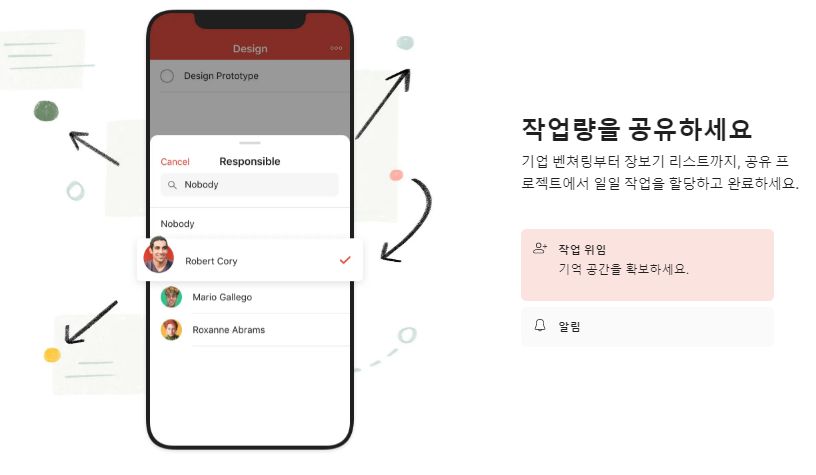
Task transfer function
If you’re collaborating, you can share your work. Assign and complete tasks on a project-by-project basis while communicating and sharing what you’re doing.
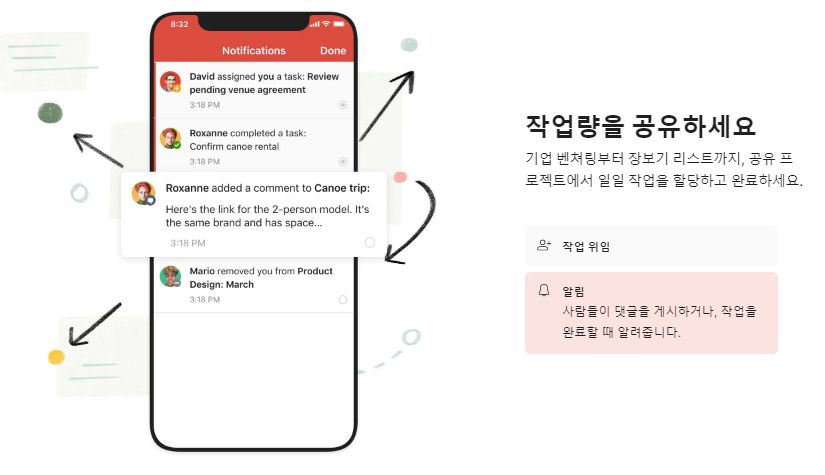
Post notification function
You can see notifications when people comment on shared tasks or when tasks are completed.
custom features
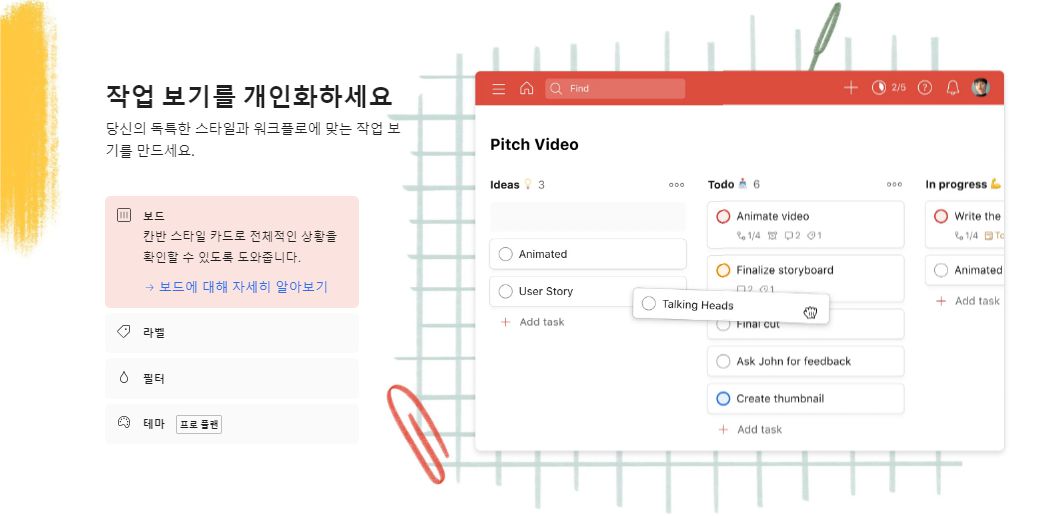
board function
Kanban-style cards, like your personal dashboard, give you an overall picture. As in the picture above, if you divide your work into thinking > work to do > work in progress, you will see your work at a glance, right?
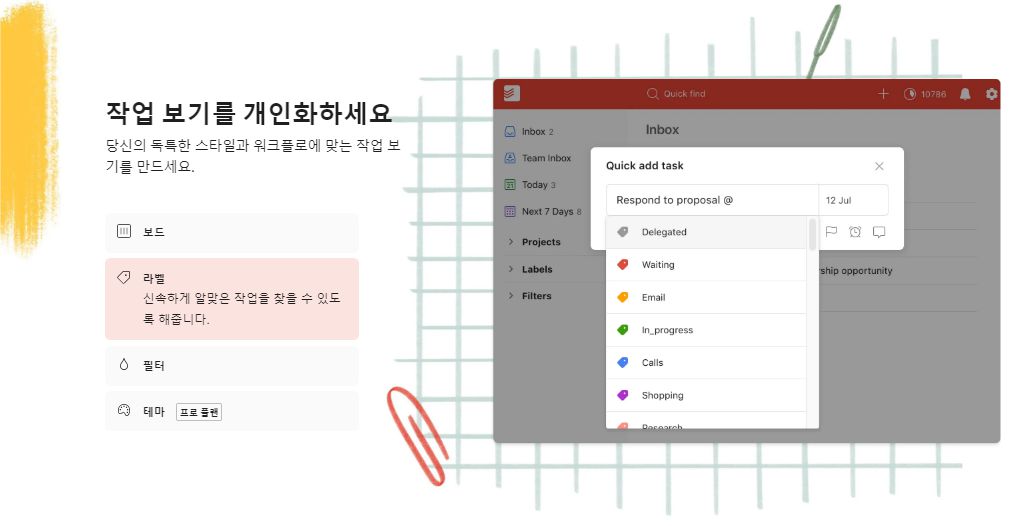
various labeling
It’s business-labeled so you can easily find the job you’re looking for.
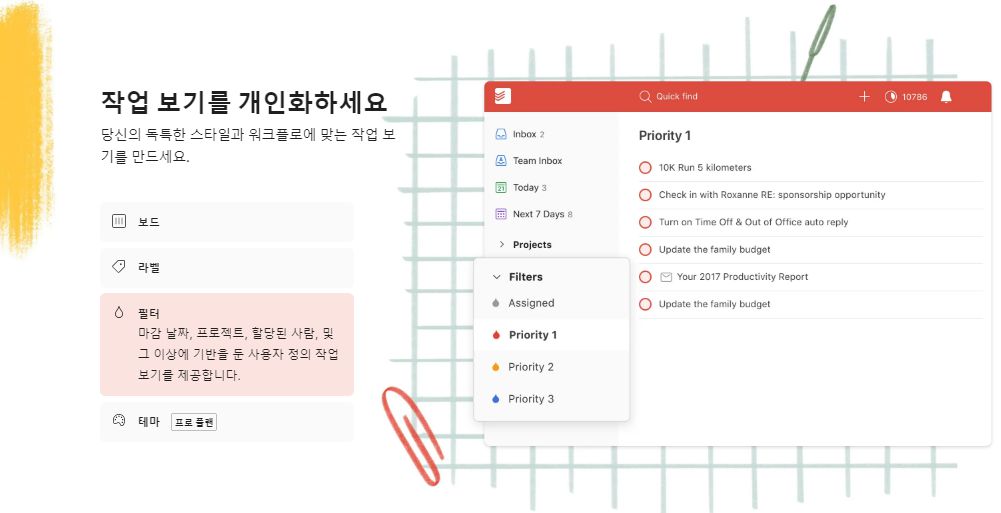
business filtering
You can filter by project due date, or by items such as projects and number of people assigned. The custom action feature lets you see only what you need.
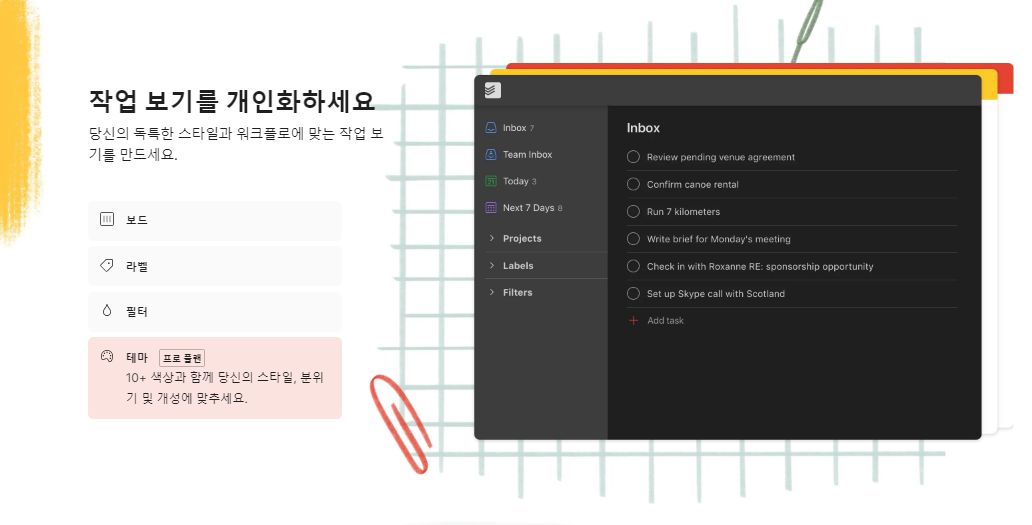
theme function
You can choose a theme with more than 10 colors. You can style it according to your mood and personality.
The theme feature is available from the Pro plan.
External connection function
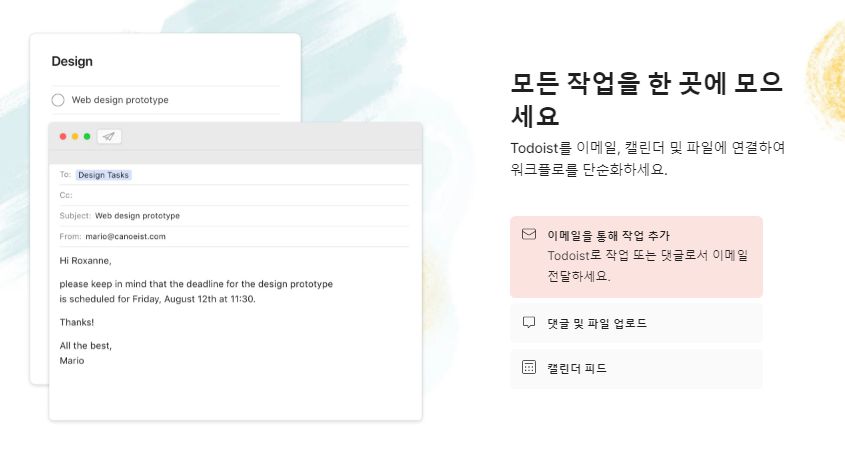
Add mail action
Try adding tasks via email. Because it provides a function to deliver tasks or comments by e-mail, it leads to efficiency in a work-intensive form.
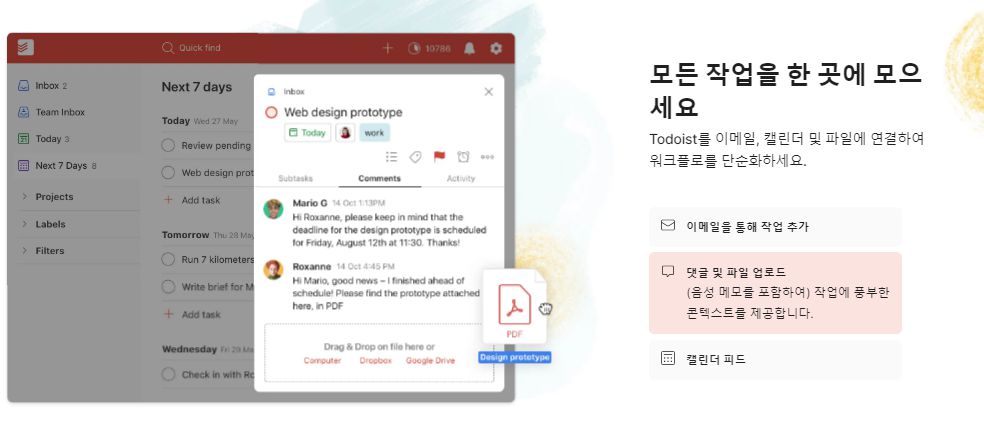
Comments and file uploads
You can enter comments when processing work. Comments can also take voice notes and provide uploading of files such as PDFs for work.
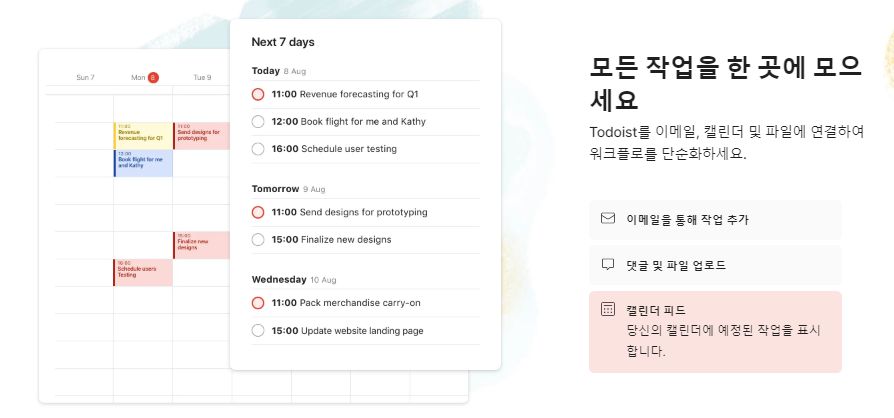
work calendar
For work purposes, you may want to mark upcoming tasks on your calendar. As shown in the picture above, it is possible to check important schedules at a glance.
Add-ons
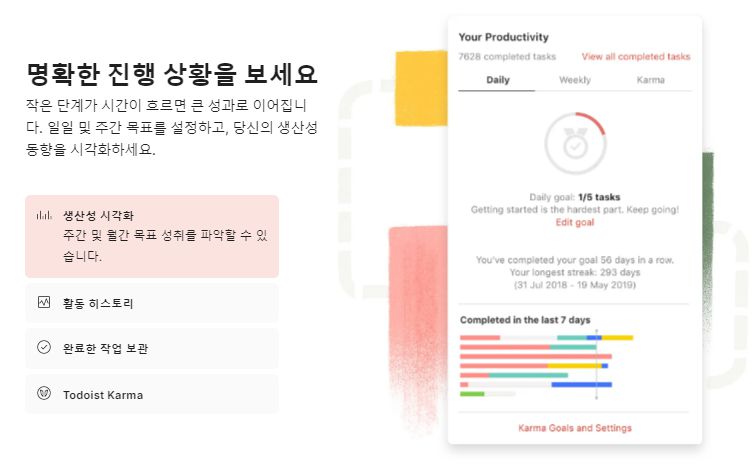
Business visualization function
It shows progress graphs that can increase work productivity so that you can clearly check your progress. It has the advantage of being able to grasp the achievement rate of weekly and monthly goals at a glance.
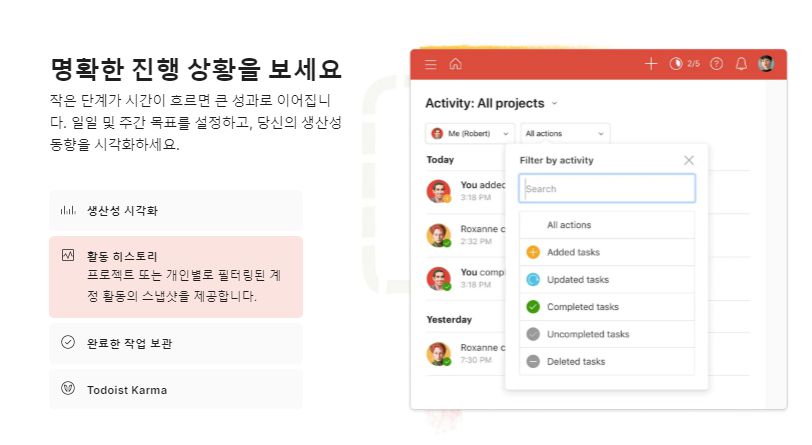
activity record
You can check the records of individual activities in the project. Check the activity record through the personal filtering function.
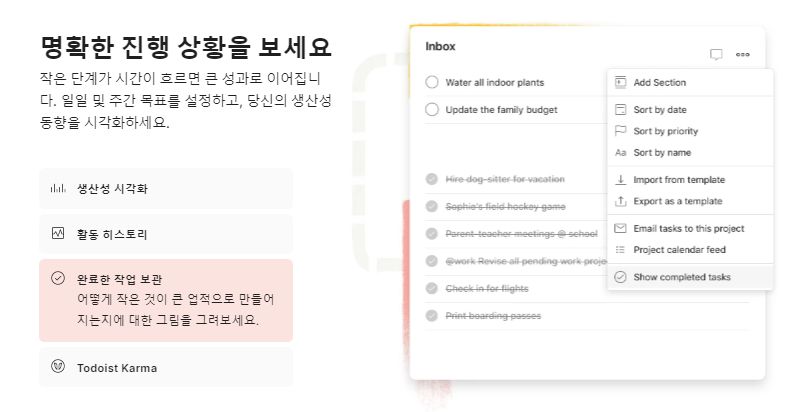
Save completed work
Completed tasks are archived as above. It can be called a milestone role to know what progress has been made, and you can check it through the completed function view.
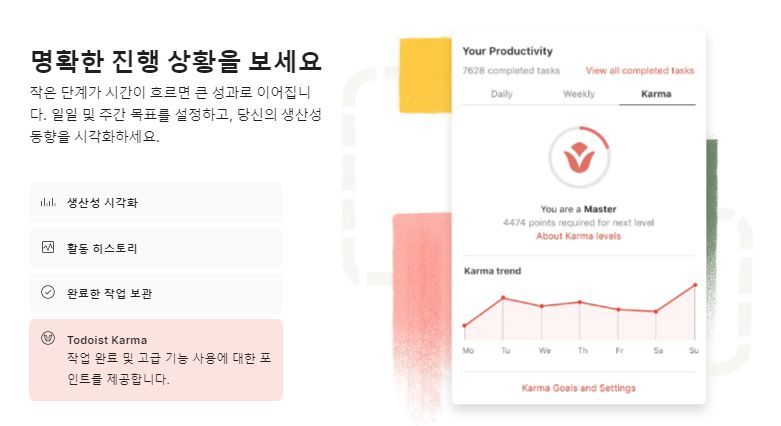
work point
In performing tasks, points are given for completing tasks or using advanced features. Earn achievements to increase your productivity as you level up.
Paid Free Plan
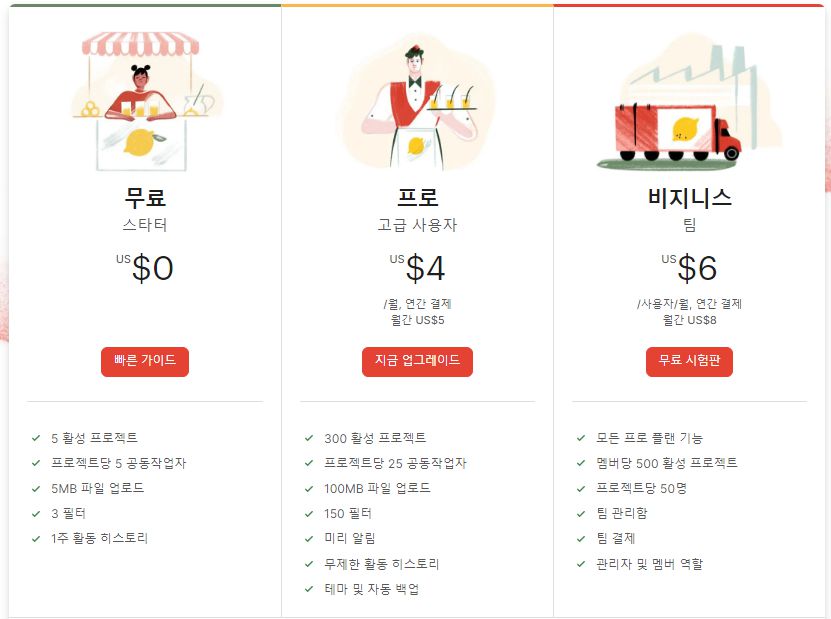
Differences by plan
Also available for free. You can use it as a starter and activate 5 projects. You are limited to 5 collaborators and can upload files up to 5MB. 3 filters, 1 week of history.
The Pro and Business plans offer more collaborators and increase the upload size to 100MB. It offers many filtering features and reminders, unlimited activity history, themes and automatic backups.
FAQ
Yes. In addition to Windows, it is available for Linux, MacOS, iPhone, and Android. Chrome browser, Firefox browser, Edge browser can all be used.
Todoist provides a variety of templates. For example, 1:1 Meeting, Weekly Review, Onboarding, Development Workflow, Personal Blogging, Habit Challenge, Health, Wedding Plan, Feature Plan, Feature Design, Feature Request, Design Request, etc. are provided.
Also available for free. You can use it as a starter and activate 5 projects. You are limited to 5 collaborators and can upload files up to 5MB. 3 filters, 1 week of history. The Pro and Business plans offer more collaborators and increase the upload size to 100MB. It offers many filtering features and reminders, unlimited activity history, themes and automatic backups.
Reference
Related apps
Here are some other articles related to that category: