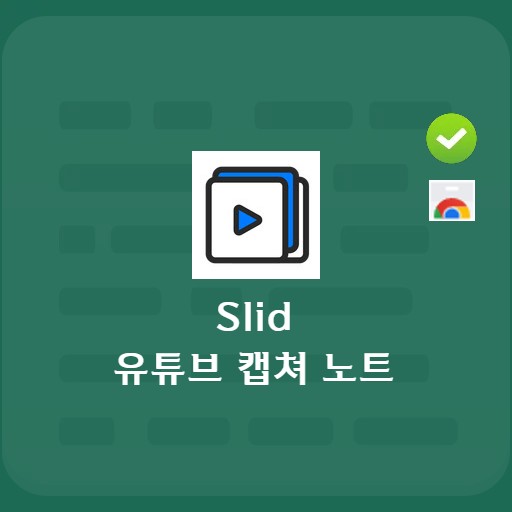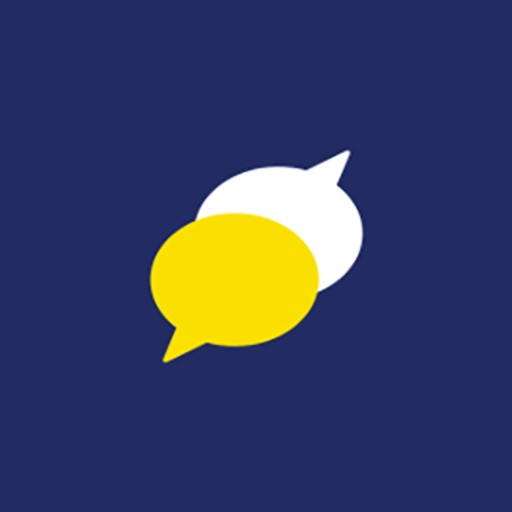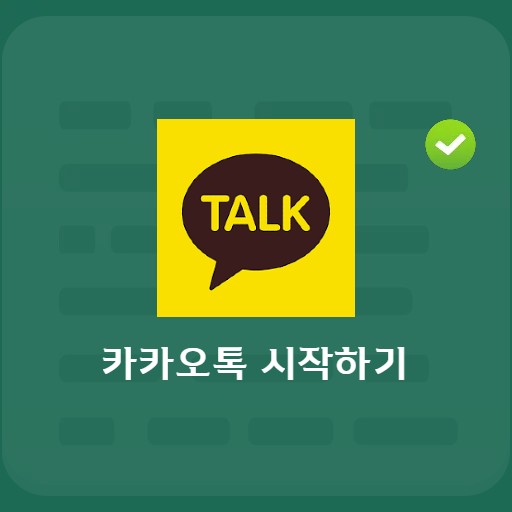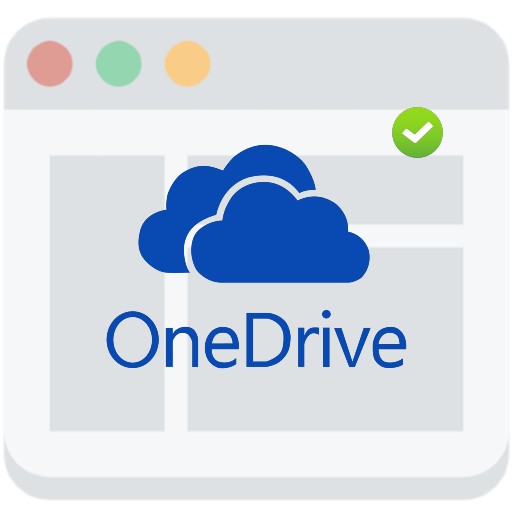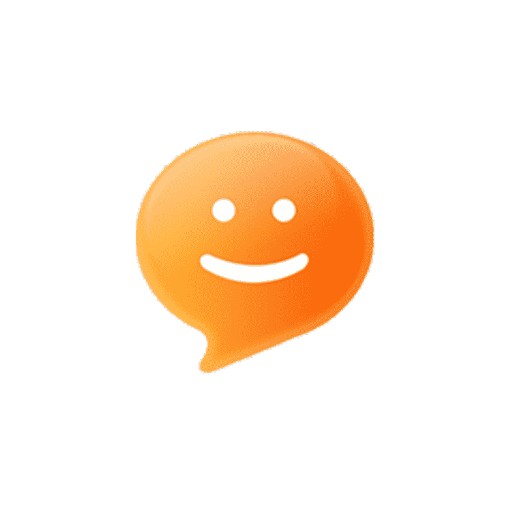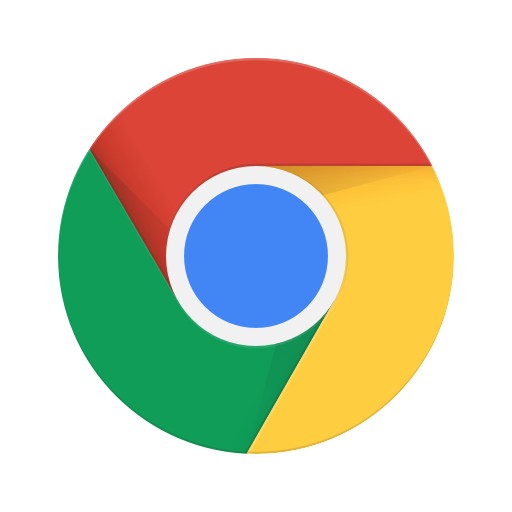Table of Contents
As a screen capture program, AlCapture, which provides various capture options and functions, is a program that allows you to capture the screen as it appears on the monitor screen. You can directly designate an area, or even capture a window, full screen, or scroll.
Alcapture basic information
System requirements and specifications

| List | More information |
|---|---|
| developer | Estsoft Inc. |
| operating system | Windows |
| file | ALCapture269.exe / 8.4MB |
| update | 2021/09/23 Ver269 |
| category | BusinessApplication |
RCapture, which can be executed in Windows, not only captures the screen, but also allows you to specify an image through SNS sharing or inputting a pen or shape.
service image



Features and Details
RCapture not only captures directly specified, but also window, full screen, scroll, and specified size captures are possible. In addition, since it provides a magnifying glass screen for detailed capture, it is possible to specify pixel units. Not only can it be used at once through the print screen key or custom shortcut designation, but also the quality can be specified as an option when saving jpg. In addition, various decoration settings are possible in conjunction with Al.
Installation method and usage
RCapture provided by Eastsoft provides a list of recent captures. Not only does the previously captured image not disappear, but it also provides various capture options. When running the program, you can use one-click with direct designation, window capture, unit area, full screen, scroll, and designated size buttons. After capturing, you can decorate it through New Capture, Save, Copy, Pen, and Eraser functions.
FAQ
AlCapture provides scroll capture function. Scroll capture is a method of capturing by scrolling not only the visible part of the screen, but also all sections of the screen that can be moved down.
You can set shortcut keys such as ctrl + shift + a through the print screen key or custom settings in environment settings.
If you set the jpg file format, you can set the quality. You can set detailed settings such as selecting the compression quality to be around 90%.
AlCapture can use the auto-save setting. In addition, by setting the storage location, you can collect only the necessary parts by capturing the desired part.
Reference
- How to use Alcapture
- How to use AlCapture
Related apps
Here are some other articles related to that category: