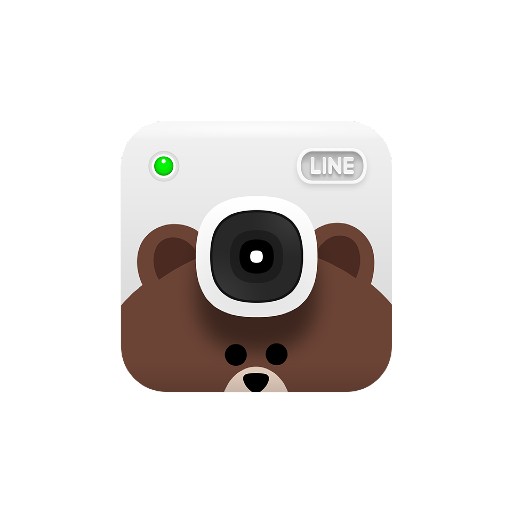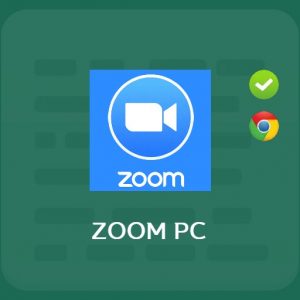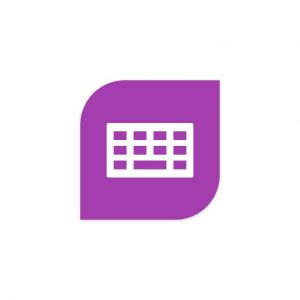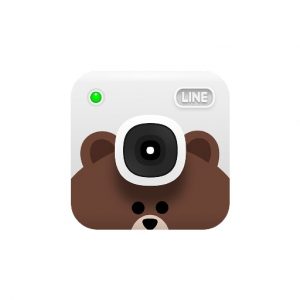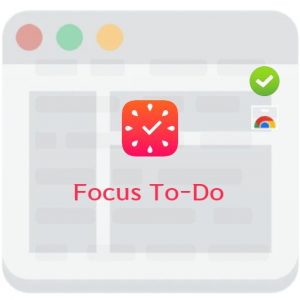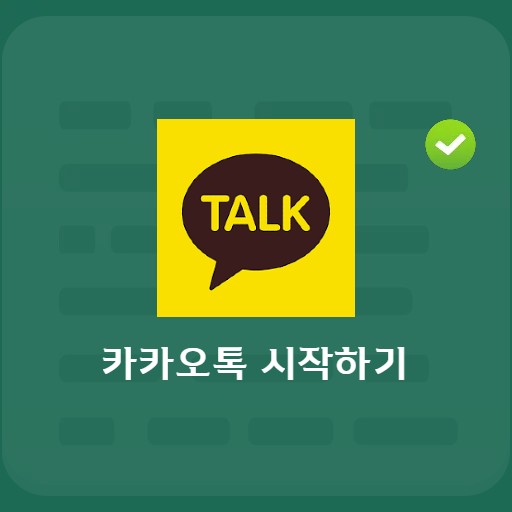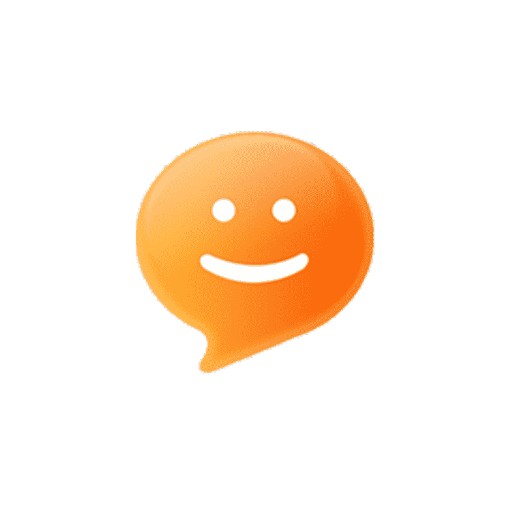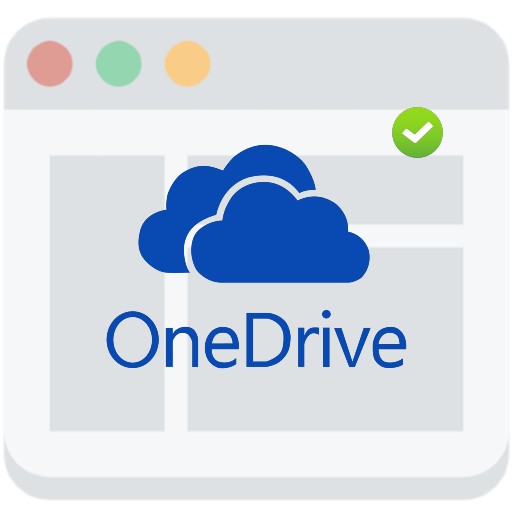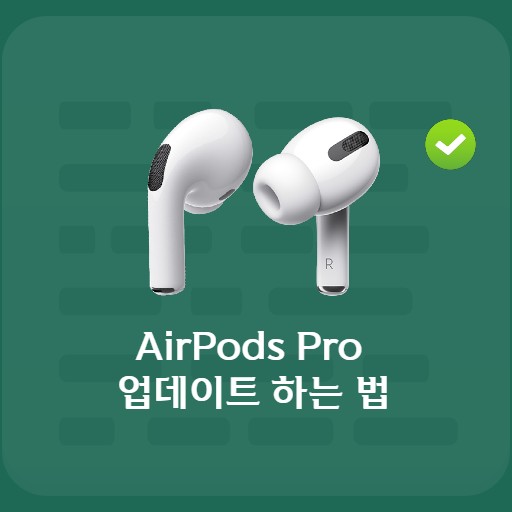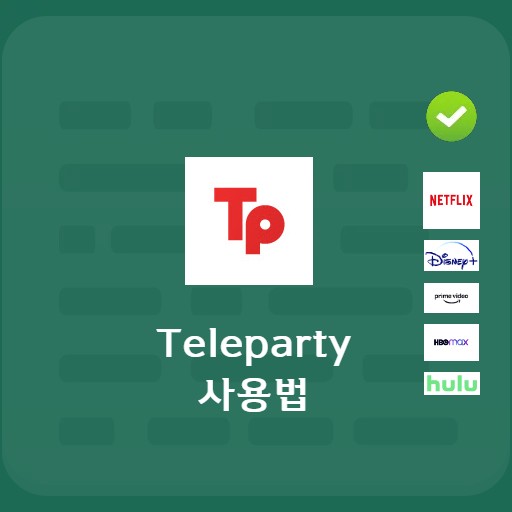Table of Contents
Memoit is a memo pad program that can be used simply by installing it on the desktop. You can manage your schedule while looking at the calendar, and you can easily search through DB-based memo management. The alarm function not only provides various alarm options such as ring once, ring every day, specify a specific day, and interrupt a period, but also faithfully serves as a reminder through the reminder function or past appointment notification function. This program is perfect for those who need a simple notepad rather than a heavy notepad program.
Memoit Basic Information
System requirements and details
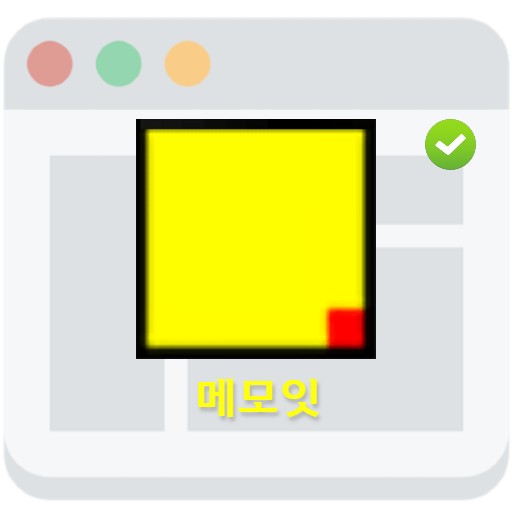
| List | More information |
|---|---|
| developer | Memoit |
| operating system | Windows |
| file | Setup_memoit181.exe |
| update | 2021/09/04 v1.8.1 / 1 MB |
| category | DesktopEnhancementApplication |
One of the characteristics of Memoit can be seen by looking at the installation file, which is only 1MB. Notepad running on the desktop does not need to be large, and it has effective functions such as memo/file transfer, group, filter support, multi-monitor support, backup/restore manager, lock, magnet, and fold/unfold functions. It also uses a low memory footprint, but thanks to its effective note-taking function, it can be used for work.
service image
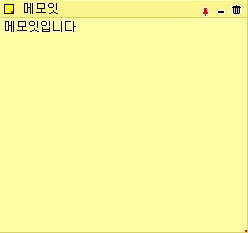
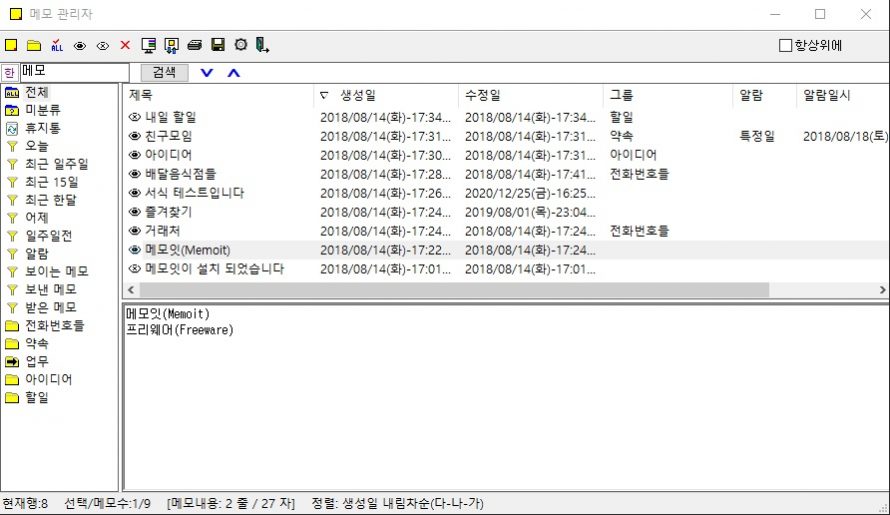
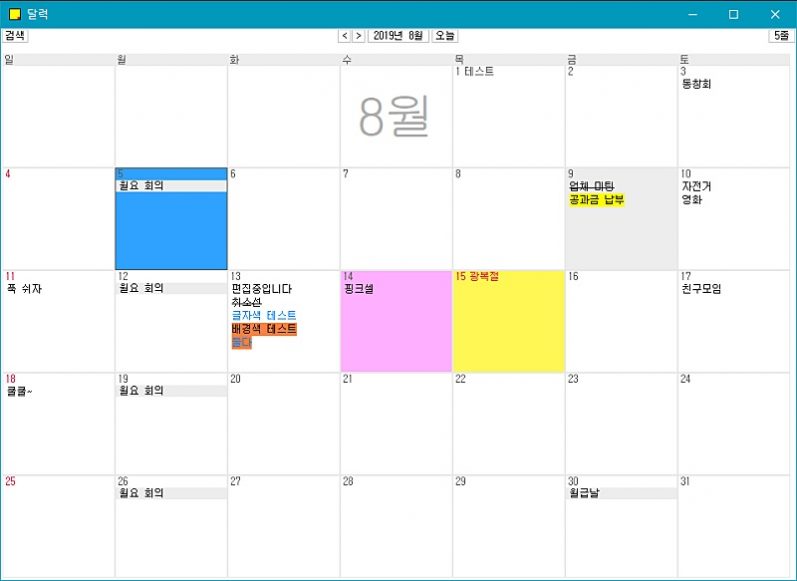
Service features and usage
Memoit, with its simple and powerful functions, not only provides an intuitive search function, but also allows you to easily organize and search as shown below. The fast execution speed and low memory usage provide a comfortable environment for using Memoit on the system.
actual screen
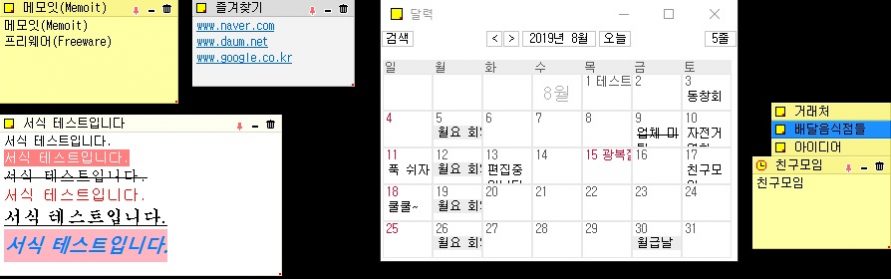
Memoit, which can be operated only with an executable file, also has a single memo data file, so if you have an executable file and a memo file, you can carry it with USB or use it in the cloud. It also provides a quick search function and, thanks to its convenient management features, it is easy to align to the edge of the screen like a magnet.
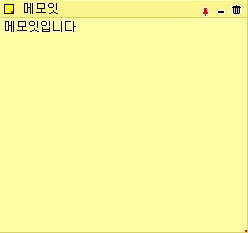
The basic memo function above is reminiscent of a post-it note, and you can check or hide pins that can be pinned, and use the trash can function. In addition, since the last position of the memo body is remembered, even if you redo it, you can immediately check the contents of the same position. Functions tailored to the user’s convenience, showing/hiding screen memos, and aligning magnets are useful functions.
calendar display function
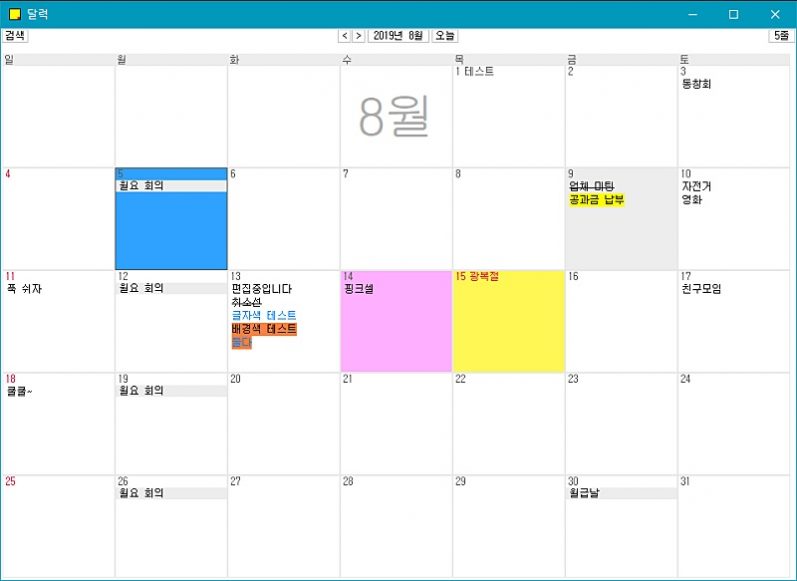
You can enter a schedule and display it on the calendar, and you can manage the schedule with notes. You can see key events such as meeting with friends, paying bills, and meetings at a glance. In addition, try using functions such as alarms and reminders by period.
memo manager function
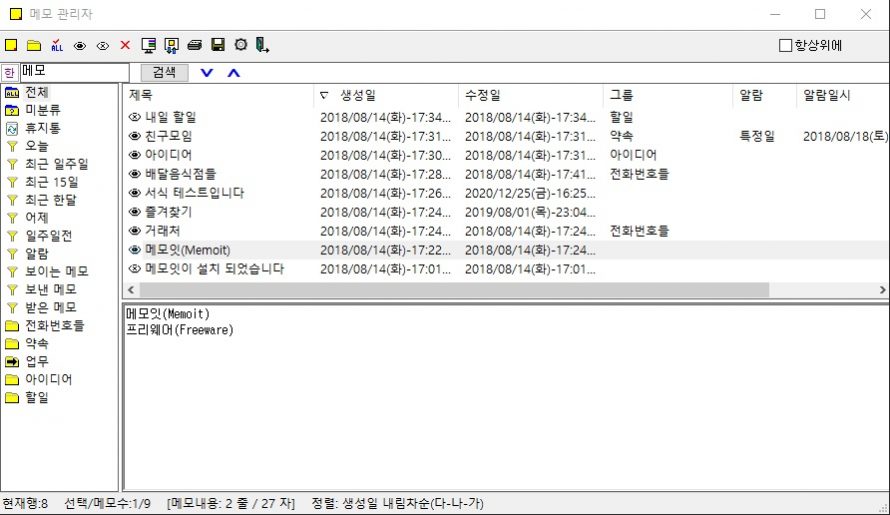
Memoit, provided free of charge, can be easily searched through the memo manager function. You can also filter the events where you took notes, such as today / last 15 days / a month ago, etc. You can manage your appointments, tasks, and ideas by group, and you can also view the creation date and modification date. Try setting an alarm for a specific day and saving it.
memo keyboard shortcut
- F2: change title
- F4 : Fold/Unfold
- New note: Ctrl + Alt + Insert
- Sort visible notes: Ctrl + Alt + Up
- Note Manager: Ctrl + Alt + Home
- Trash: Ctrl + Alt + End
- Show/Hide Screen Memo : Ctrl + Alt + Down
Memoit provides default shortcut keys. You can also edit the shortcut keys you want in the Preferences tab. The basic shortcut keys are as above.
Memoit Cloud Sync
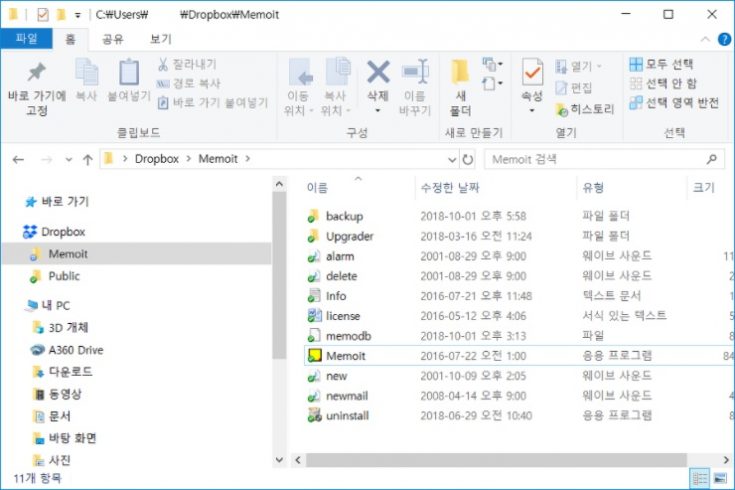
Memoit manages programs and memos in the form of DB, so it can be used anywhere as long as there is a file. You can use it more conveniently by setting additional settings, and you can generally use it in the cloud form through Dropbox or Naver N Drive.
FAQ
Try using a memo. Memoit with simple and powerful features provides an intuitive memo function. It also provides a calendar function, an alarm function, and a memo management function.
How to Backup/Restore Memoit You can back up this file. The default backup folder is the 'C:\Users\User Account Name\AppData\Local\Memoit\backup' folder. Please upload the data to that folder.
Memoit provides the following shortcut keys by default and can be edited in the preferences. F2: Rename Title, F4: Collapse/Expand, New Note: Ctrl + Alt + Insert, Sort Visible Notes: Ctrl + Alt + Up, Note Manager: Ctrl + Alt + Home, Trash: Ctrl + Alt + End, Show Screen Notes /hide: Ctrl + Alt + Down
Reference
Related apps
Here are some other articles related to that category: