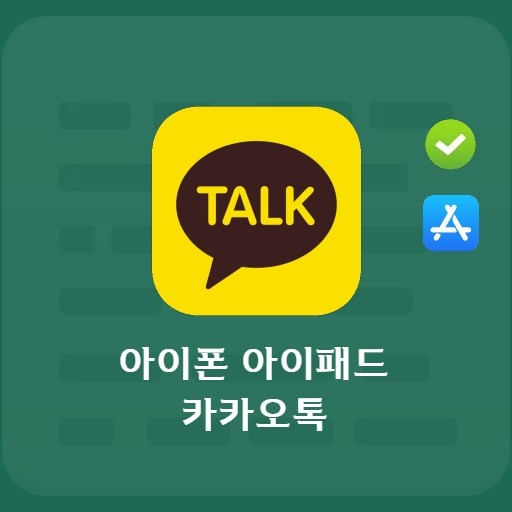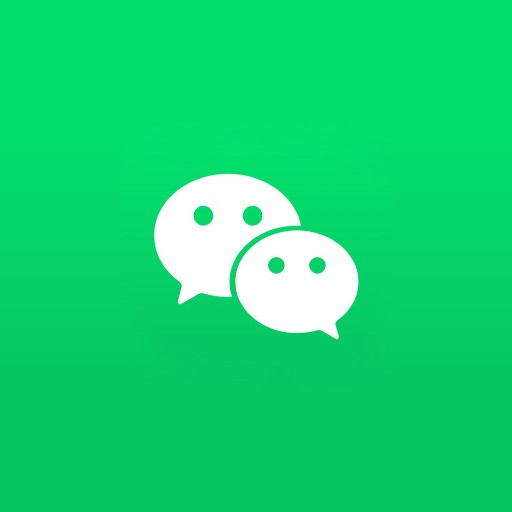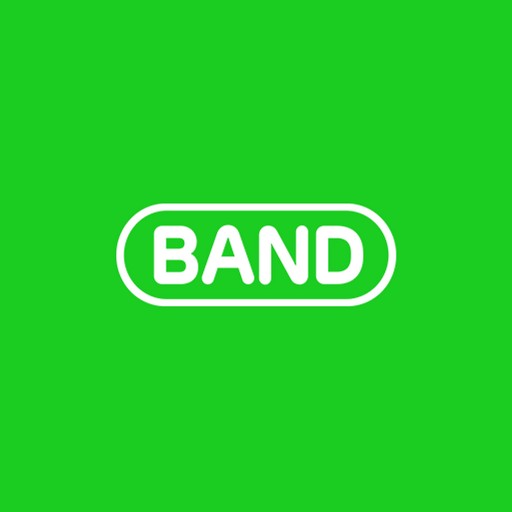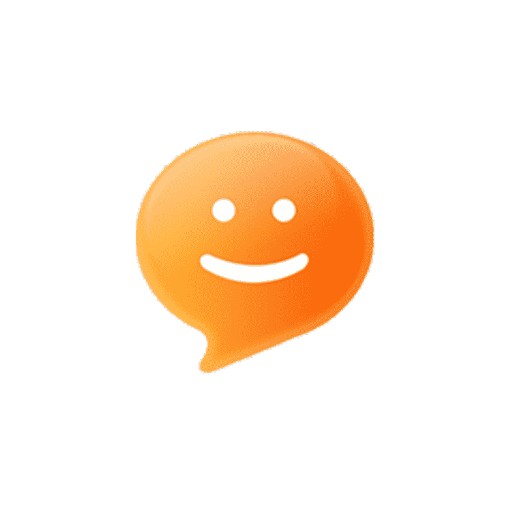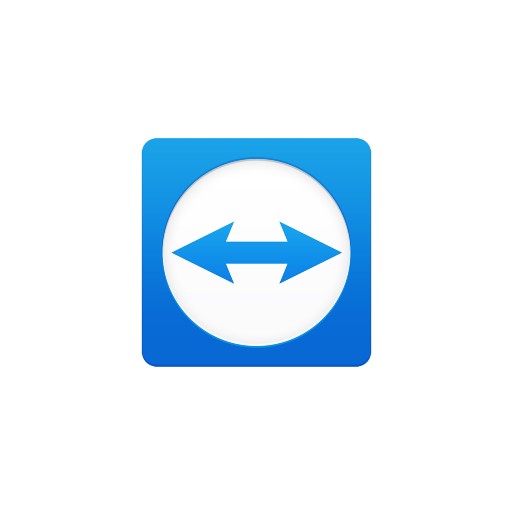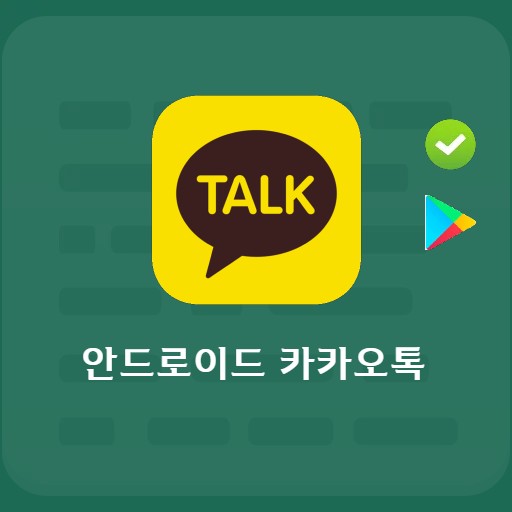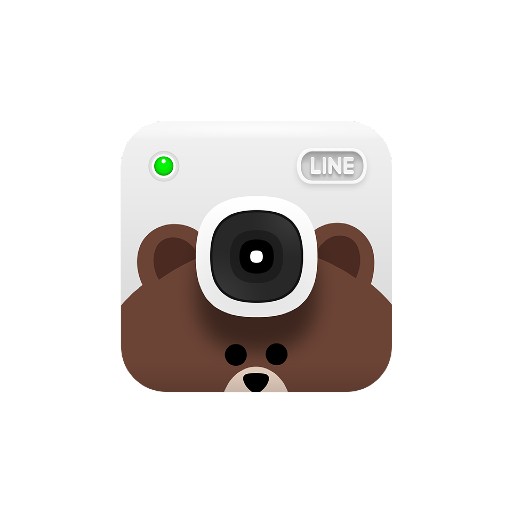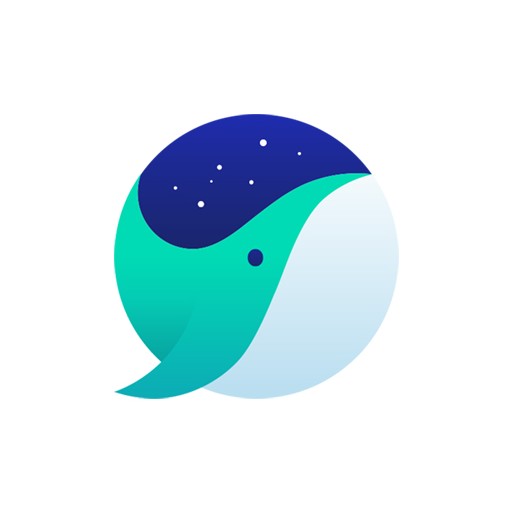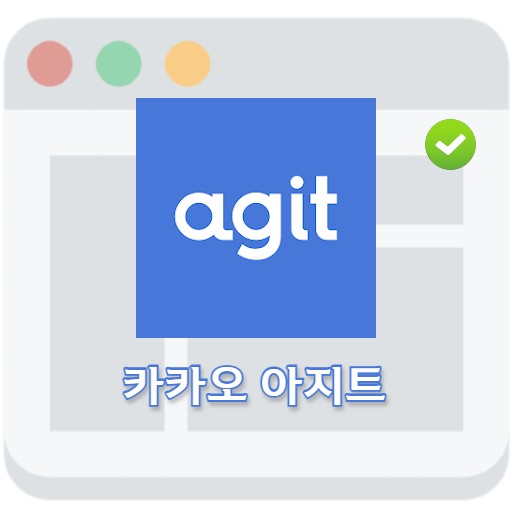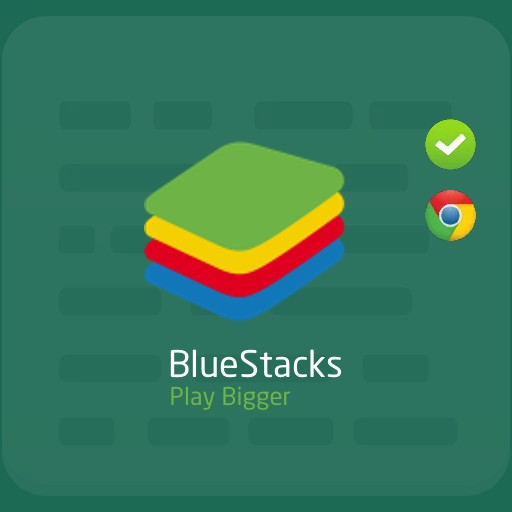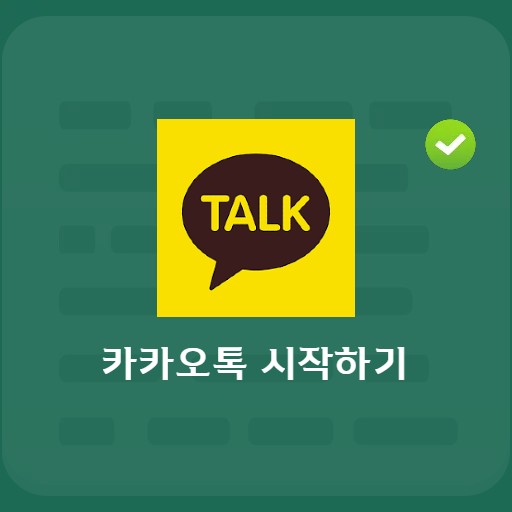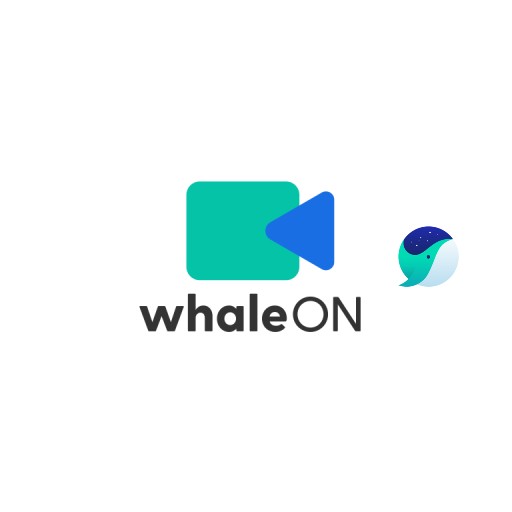Table of Contents
Discord, used as a communication channel, is a community space where you can hang out with many friends. You can use text, voice, and video not only through PC but also through mobile. It is a messenger that can be used by game guild groups and communities around the world.
Discord Basic Information
System requirements and specifications
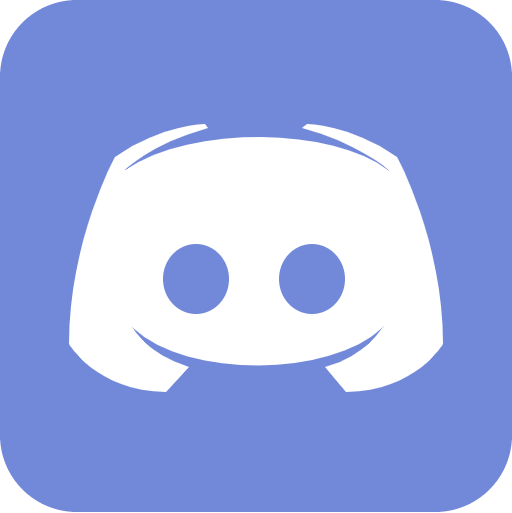
| List | More information |
|---|---|
| developer | Discord Inc. |
| operating system | Windows / MacOS / iOS / Android |
| file | Discordsetup.exe / 79.2MB |
| update | 2021/09/23 Ver1.0.9003 |
| category | SocialNetworkingApplication |
It can run on Windows as well as Mac and Android. The minimum installation environment requires Windows 7 or higher, macOS 10 or higher, and Android 5 or higher.
service image



Features and Details
In the early days, only simple voice chatting and general chatting were supported, but now it provides easy-to-use voice chatting for gamers and general users and an intuitive interface for gamers. Video calling and screen sharing are available, so you can easily show your screen to others.
Installation method and usage
Disco can be run directly on the web without downloading. In addition, even when running in a web browser, you can use the invitation-only space divided into topic-based channels. Mac and Android versions are available from the Discord download page. Instructions on how to install and use the program can be found in the article below.
FAQ
The first thing to check is to check if your microphone is muted in the headset, and if there is no problem, you should additionally check if the server manager or owner's microphone or headset is muted. Then check the channel/role permissions. Finally, you should check the volume settings.
Please check the latest version of the driver. Check if the version has been updated, turn off hardware acceleration in settings, and try again. Or try using the web browser app.
Quit Discord using ⌘ + Q or selecting the Quit option from the menu bar, delete the ~/Library/Application Support/Discord folder and /Library/Application Support/Discord, then try restarting. Then try reinstalling the Discord app.
Reference
Discord related apps
Here are some other articles related to that category: